Happy 5th birthday, LinkedIn Skills!
 Yes, it has been five years since LinkedIn Skills appeared on your profile and probably caused a bit of confusion for you. Then a few years later the confusion ramped up when endorsements started showing up alongside your skills. And because LinkedIn started asking its members to endorse their connections, people began endorsing others for everything and anything—even skills we never added to our profile.
Yes, it has been five years since LinkedIn Skills appeared on your profile and probably caused a bit of confusion for you. Then a few years later the confusion ramped up when endorsements started showing up alongside your skills. And because LinkedIn started asking its members to endorse their connections, people began endorsing others for everything and anything—even skills we never added to our profile.
And just when most of us started to understand and take control of this profile section, LinkedIn gave us a five-year "birthday present" as part of the new desktop layout—an updated profile section titled Featured Skills & Endorsements and what they call "skill endorsements." And I thought birthday parties were supposed to be fun!
.
How to optimize your Featured Skills & Endorsements profile section
Let's raise the fun factor just a bit with these nine facts and tips to maximize your use of this new profile section.
1. You can only receive endorsements from 1st level connections and for skills you have acknowledged you possess. If you receive 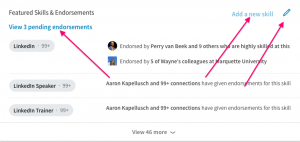 a pending endorsement notification from LinkedIn saying, John Jones wants to endorse you for basket weaving, don't say yes if you aren't a good basket weaver or don't want basket weaving listed as a skill in your Featured Skills & Endorsements section.
a pending endorsement notification from LinkedIn saying, John Jones wants to endorse you for basket weaving, don't say yes if you aren't a good basket weaver or don't want basket weaving listed as a skill in your Featured Skills & Endorsements section.
2. You can manage them to a certain extent. Scroll down to the Featured Skills & Endorsements section of your profile, and then you can:
.
- Add any skills that show what you're good at from a professional standpoint. If your job duties include sales, add keywords that relate to the products and services you sell. After you click Add a new skill, type a skill in the box. LinkedIn will then give you suggestions based on the words you put in the box. If those suggestions are part of your skill set, be sure to add them to your list of skills.
. 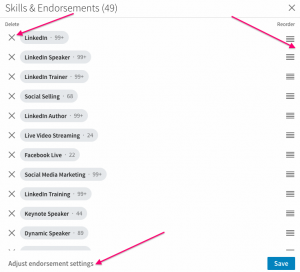 Delete a skill. Click the pencil icon in the top right corner. Then click the "X" to the left of the skill you want to delete, and it's gone—along with any endorsements of that skill, of course.
Delete a skill. Click the pencil icon in the top right corner. Then click the "X" to the left of the skill you want to delete, and it's gone—along with any endorsements of that skill, of course.
.- Reorder your skills so your most important ones are near the top. These are your best keywords, and they'll improve your search ranking. Put them in the order you prefer, from most important to least important, by clicking the pencil icon and then holding down and dragging the four-line icon to the right of the skill you want to reorder.
.
Then your connections will be encouraged to tick off endorsements for the skills you think are important, and within a short period of time they'll be the most endorsed skills on your profile. This will help you get closer to the top of a search for those critical skills.
.
The reordering process is especially important now because only the first three skills (LinkedIn refers to them as "featured") and the related endorsements show up until the reader clicks View XX more.
. - Choose (1) whether or not you want to be endorsed, (2) whether you want LinkedIn to suggest endorsements to your connections, and (3) whether you want suggestions for endorsing your connections. Click Adjust endorsement settings on the bottom of the page to revise your settings.
3. You can be endorsed for up to 50 skills. These skills are essentially keywords, and LinkedIn and other search engines love keywords; so I would use all 50 slots if I were you.
4. You don't have to endorse everyone who endorses you. If you want to endorse them, go ahead, but don't feel obligated to do so.
5. I'm pretty sure endorsements and the skills they attach to are part of the LinkedIn search algorithm. LinkedIn doesn't publicize its algorithm, but my guess is that skills are an important part of it, because LinkedIn doesn't invest this much time and effort into something that isn't going to help their top line revenue. They are making a lot of money on their Recruiting Solutions, and they obviously think this feature helps them deliver the "best" candidate for a certain skill ("best" meaning most endorsed).
6. List skills that are important and consistent with your current or future business strategy. Because your skills that receive the most endorsements will be at the top of the list—and most people will probably only look at the first few skills—you want them to be your most important skills. If you list extraneous skills, you may get a lot of endorsements for them, and then no one will even notice your most important skills that are now further down on the list.
7. You might get someone's attention if you endorse him/her. Your face and name will appear on the person's profile, and LinkedIn also sends the person a message saying you just endorsed him/her.
8. Endorsements may be the differentiator. If two profiles look similar in all respects but one has 120 endorsements for the skill you're looking for and the other has only 20, you may be inclined to choose the person with 120.
9. Endorsements are great, but LinkedIn recommendations are still important. I recommend you get at least two recommendations on your profile. This is especially important if you're a job seeker. Great recommendations will increase your credibility—and the more the better.
You should now be ready to impress readers of your profile with your specific skills and affirmation of those skills by LinkedIn members.
If you'd like more information about this topic, check out LinkedIn's complete discussion in the LinkedIn Help Center by clicking here.


[…] Are You Still Confused by LinkedIn Skills and Endorsements? […]
[…] feature has caused a lot of confusion (and rightly so). But, it still has great value. You can display what you’re expert at, and, […]