|
Webster's definition of "experience" is the fact or state of having been affected by or gained knowledge through direct observation or participation.
Did you consider this when you wrote the Experience section on your profile?
You may be wondering where the heck is the Experience section on your profile; all you remember seeing is a Jobs section. They are one and the same.
This is prime real estate. LinkedIn gives you 2,000 characters for every job you've had. This is a great place to tell your unique branding story and include your most important keywords.
I plan to practice what I preach and beef up the descriptions of my older jobs, too!
Here are ten simple ways to spruce up your Experience section.
1. It's more than a list. Describe job duties in a way that will explain and add interest and credibility to your story. Don't simply list what you did.
2. What are your strengths? Be sure to include accomplishments that show your diverse experience and your ability to get important stuff done. If you can be specific with statistics and/or results, all the better.
3. Did you get promoted? Don't forget to timeline any promotions you received at each job.
4. Tie the past to the present. Highlight the traits, characteristics, responsibilities, and results from your past jobs that most closely align with your current situation. Help the reader understand how your past experience makes you a better fit today.
5. Describe the type of customers you serve/served. You could even include a killer quote from one of your clients that you extracted from either a LinkedIn recommendation or a letter of recommendation.
6. Include descriptive titles. Take advantage of all the characters available (100 max) in your Experience title. This is fertile keyword soil. For example, one of my job titles, "CEO | Social Media Trainer and Strategy Consultant (specializing in LinkedIn)," I could have simply said "CEO," but this is a much better description of what I do, plus the extra keywords (social media, strategy, consultant, LinkedIn) will help people find me.
7. Keywords are key. Keywords, keywords, keywords. Oh yeah -- did I mention keywords? If you need help with identifying your keywords and understanding where to put them, download my free resource "LinkedIn Keyword Worksheet."
8. Order is important. If you want to emphasize certain experiences, simply reorder the entries in your Experience section.
9. Grammar matters. Write this section in Word, check out the character count, run spelling and grammar checks, and then save and paste into your profile.
10. Would I hire me? Let some time pass; then review your entries and ask yourself: Does reading this inspire me to want to hire this person as an employee or as a vendor of choice?
Is there a difference between the words "experience" and "jobs"? You bet there is, and I hope you now understand how to use the Experience section of your profile as a strategic weapon.
|
Does your new LinkedIn profile display your worldwide brand clearly and in a way that people would choose you over others of similar education, experience, and background?
If you cannot confidently say yes, then read on. This is Part 3 of my series on the new profile features and changes to the LinkedIn site. Be sure to check out Part 1 (Top Box) and Part 2 (Your Professional Gallery) for more great suggestions.
Note: When you are in "Edit Profile" mode, the up-down arrow (1) allows you to move that section to a different position in your profile. Moving a section closer to the top of your profile will indicate greater importance and improve the likelihood that people will see it.
Summary Section
To add videos, articles, slide shows, etc. to your Summary section, click the (2) icon and upload your media. Your media files will then be displayed in what LinkedIn now calls your Professional Gallery. Including media in your Professional Gallery will increase your credibility and differentiate you from your competitors.
For a more in-depth explanation of the Professional Gallery, see last week's blog post.
Job Experience Section
In addition to the name of your employer, the company's logo is now displayed (3). In your Job Experience section, list all jobs you have held. The company logo will appear next to each job entry, and this is a very visual way for people to quickly see the kinds of companies you have worked for.
To learn more about maximizing this important section, check out "Experience Section: Use Your Past Experience to Ensure Your Future Success."
Additional Sections
These sections are now much easier to access. Add any that  are appropriate in your circumstances, describe them well, and add a link to a website if possible. Including information about your expertise and unique knowledge will greatly enhance your credibility. The graphic to the right displays all the available optional sections.
are appropriate in your circumstances, describe them well, and add a link to a website if possible. Including information about your expertise and unique knowledge will greatly enhance your credibility. The graphic to the right displays all the available optional sections.
Education
In addition to the basic descriptions of your education, you can now include videos, presentations, slide shows, etc. in this section to provide tangible evidence of your expertise. Think outside the box about what you might include here, like industry specific educational events, personal development workshops, etc.
Interests
Add several hobbies and interests that show a bit of your personal side (but remember--it's not Facebook!). Any information included here will appear in a new section titled In Common With... In this new section you can move your cursor over the circles and see what you have in common with a particular person.
Advice for Contacting
Previously LinkedIn provided a standardized list of contact preferences. This has been replaced with a new section titled Advice for Contacting. Make it easy for people to contact you by sharing your preferred method of contact (email, phone, etc.)
I hope this overview has sparked some new ideas of ways you can improve your profile. Check out Part 1 (Top Box) and Part 2 (Your Professional Gallery) to learn more ways to spruce up your profile and ensure a prosperous new year.