LinkedIn is spending a lot of time and effort on improving the mobile user's experience—and the more I experiment with the LinkedIn mobile app, the more capabilities I stumble upon.
LinkedIn is spending a lot of time and effort on improving the mobile user's experience—and the more I experiment with the LinkedIn mobile app, the more capabilities I stumble upon.
.
Five helpful LinkedIn mobile app features
Here are some of the coolest capabilities I've found—though they are somewhat hard to find—and some are not even available on your desktop.
Personalize your invitation to connect. Just click the three small dots on the top right of your mobile screen when viewing someone's profile and select Personalize invite. Then you have 300 characters to tell the person why it would be helpful for him/her to join your LinkedIn network. Diligently personalizing your invitations on desktop or mobile will improve your chances for getting connected to people in your target audience.
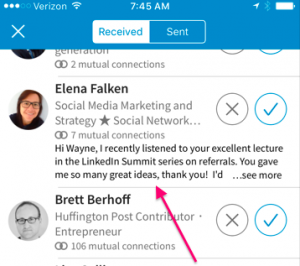 Personalized invitations you receive. When people take the time to write you a personalized note with their invitation to connect, it typically should encourage you to message them back. These messages have been a bit hard to find on the desktop (read this article for help), but on the mobile app it's pretty easy once you find the right screen.
Personalized invitations you receive. When people take the time to write you a personalized note with their invitation to connect, it typically should encourage you to message them back. These messages have been a bit hard to find on the desktop (read this article for help), but on the mobile app it's pretty easy once you find the right screen.
Click the My Network icon on the bottom of the mobile home page, and the invitations you've received will be displayed at the top of the screen. These personalized notes tend to be golden nuggets for me, so I make this an important part of my LinkedIn routine.
Analytical data on articles you share or publish. LinkedIn has historically been very stingy when it comes to sharing analytics, but as of now you can get some pretty cool data on the articles you're sharing and/or the ones you publish yourself—but only on the mobile app.
Just click the Notifications icon on the bottom of the mobile app and scroll through highlights of your activity. When See article analytics or See post analytics is displayed, click it for a pretty deep dive into some helpful composite analytics on the type of people who are viewing that update and also suggestions for other similar articles you may want to share.
Don't miss the other great insights (See new positions, See who's celebrating, etc.) that LinkedIn has shared with you in this section on your mobile app.
 Reconnect with people already in your network. At least once a week LinkedIn will share with you ideas for reaching out to a few people in your network who have LinkedIn activity that you may want to message them about. This is a very helpful feature that I encourage you to check out, but it has a couple frustrating limitations relating to when it's available and who LinkedIn picks for you to reconnect with.
Reconnect with people already in your network. At least once a week LinkedIn will share with you ideas for reaching out to a few people in your network who have LinkedIn activity that you may want to message them about. This is a very helpful feature that I encourage you to check out, but it has a couple frustrating limitations relating to when it's available and who LinkedIn picks for you to reconnect with.
After selecting the Messaging icon on the bottom of your mobile app, Reconnect with your network should appear at the top. Click the Take a Look box, and then pick one of the people LinkedIn has suggested. It will then suggest action steps you may want to take to reconnect with that person.
Search for specific types of people. Advanced people search has long been one of the most helpful LinkedIn features on the desktop, but on the mobile app—well, not so much. Well, things have changed, and although it's not the full advanced people search you might be used to, it's getting better and is definitively worth checking out.
Start by entering a keyword like marketing in the big white search box on the top of your mobile app. Then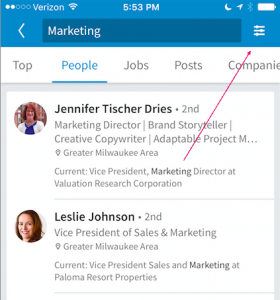 select People with the skills-Marketing and click the back-and-forth arrow on the top right.
select People with the skills-Marketing and click the back-and-forth arrow on the top right.
You can further refine your search for people by connection level (1st, 2nd or 3rd), location, current company or industries. Click the word Done in the top right corner when you're finished selecting your additional search filters. From the search results you can select the profiles you'd like to examine.
I know you'll want some of these features to become part of your LinkedIn routine; so spend time getting proficient with them. Then keep your eyes open—you just never know when you'll stumble upon others. And when you do, be sure to let me know about them!