|
There are 175 million people on LinkedIn -- and probably 175 million strategies for using it! Why? Because LinkedIn's I really think this is what makes LinkedIn so much more approachable, manageable, and usable by business professionals than, let's say, the big daddy of social media --Facebook. As you probably know by now, I am fairly open on most LinkedIn fronts because my strategy for using LinkedIn is to grow my LinkedIn training, consulting, and speaking business. However, many people ask me how they can tighten down their account a bit more than I do or even beyond LinkedIn's default settings. Here are some suggestions. 10 Ways to Reduce Your LinkedIn
Exposure, Requests and Email Traffic
. This is an all-or-nothing proposition -- everyone sees your network or no one sees it. See Your LinkedIn Network: Can I See Who You Know? for more details. 2. Reduce the type and frequency of inbound LinkedIn emails. Go to your settings (scroll over your name on the top right and then select "Settings") and click the Email Preferences tab. Choose who can send you emails and with what frequency you'll receive those emails. 3. Decide who you'll allow to send you invitations to connect. You can limit connection requests to people who have your email address or who appear on a list you import into LinkedIn. Follow the steps in #2 and click "Select who can send you invitations." 4. Reduce the number of groups you are in and adjust the settings in each group. I explain the benefits of being in lots of LinkedIn groups in my article "LinkedIn Groups: Are You Missing This Opportunity?" But if you strategically decide to limit your group involvement, be sure to revise these settings: "Set the frequency of group digest emails" and "Turn on/off group invitations." These are in the "Groups, Companies & Applications" tab in your Settings. 5. Limit how much, if any, of your profile is visible to the general public. Your LinkedIn profile typically comes up very high when people are searching your name on the internet. Adjust your settings to display all, some, or none of your LinkedIn profile in the "Google world." 6. Become invisible when you are "stalking" others. Some people tell me LinkedIn's best business development feature is "Who's Viewed My Profile." You can see who has been checking you out. However, if you don't want people to know when you've been checking them out, you can change your setting to "You will be totally anonymous." But if you do this, you will no longer see the names of the people who have viewed your profile. The "What others see when you've viewed their profile" setting is on the Profile tab on your settings page. Uncheck all three boxes on the Email Preferences tab in your settings under the heading "Linkedin Communications." Then you won't get LinkedIn announcements, partner announcements, or invitations to be involved in research. 8. Stop LinkedIn from using you as an advertising subject. Did you ever see your smiling face included in a LinkedIn ad? Unless you tell them, "Heck no, I don't want to be in your ads," they can use your photo. Simply uncheck the box in "Manage Advertising Preferences" found on the Account tab in your settings, and you will no longer be an internet star. These settings are found at the bottom of your profile. When you are in "Edit Profile," you can adjust them and make it clear to people what you want to be contacted for on Linkedin and whether you will accept Introductions and InMails. 10. Take control of what shows up on your home page. The more connections and groups you have, the busier your home page (dashboard) is. Learn how to adjust your dashboard and the strategies behind doing so in my article "LinkedIn Home Page: What Would You Like to See?" |



Hi…While I can ‘Hide’ people on my Home Page, I cannot find the ‘Hide’ button for doing the same to the ‘LinkedIn Today’ page. Could you please clarify how to do this?….Thanks
Sorry, but at this point there isn’t a way to hide the LinkedIn Today feed.