Travel is coming back, and whether it's travel for fun, work, or maybe a little of both, you  want to make sure you get the best bang for your travel buck. For me, that means trying to spend time with as many important people as I can fit into my schedule.
want to make sure you get the best bang for your travel buck. For me, that means trying to spend time with as many important people as I can fit into my schedule.
LinkedIn has some great ways to help you find those potential candidates who just might make a big difference down the road.
So grab your itinerary, your map, your calendar, and your LinkedIn account, and let’s go searching.
Find your connections
Click your cursor in the big, white search box in your top toolbar, and click your Enter or Return key. Next, from the new white toolbar that shows up below the main toolbar, 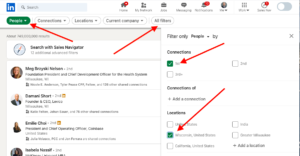 choose People. Then choose All Filters from the far right of that toolbar.
choose People. Then choose All Filters from the far right of that toolbar.
Next, click the 1st box in the Connections filter, and also enter the city you'll be traveling to in the Locations box. When the city shows up in the drop-down menu, choose that entry. Then click the blue Show results button.
LinkedIn will display all of your first-level connections in that city or area. You can then message these people through LinkedIn and let them know you'd like to make a real, old-school connection with them on your upcoming trip.
Find your connections' connections
These are your second-level connections, and this step requires a little help in the form 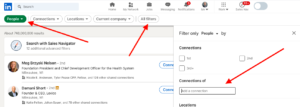 of an introduction from your friends (i.e., your first-degree connections). However, many times this introduction is exactly what makes the meeting so effective.
of an introduction from your friends (i.e., your first-degree connections). However, many times this introduction is exactly what makes the meeting so effective.
Follow the same steps as mentioned above, but this time click the 2nd box in the Connections filter. Before you click the blue Show results button, you may want to filter this list further by using the additional search filter boxes, like Title, Current companies, Past companies, etc. This will help you find exactly the right people.
Once LinkedIn serves you up this list of “friends of friends,” look through the profiles and decide whom you want to meet. Then contact your shared connection and ask whether he/she will virtually introduce you to this person prior to your trip. Once you've been introduced, you're on your way to starting what will hopefully be a mutually beneficial relationship.
Find your classmates
Type the name of the school you attended in the white search box in the top toolbar. 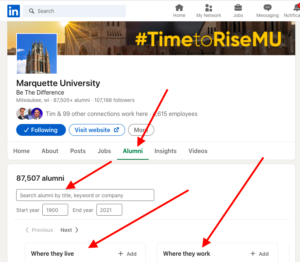 When you click the name of the school from the drop-down list of results, you'll be forwarded to the school's University page. Click the blue Alumni button. Then go to the Where they live column, and either click the name of the city you're visiting or type the name of the city in the search box that appears when you click + Add.
When you click the name of the school from the drop-down list of results, you'll be forwarded to the school's University page. Click the blue Alumni button. Then go to the Where they live column, and either click the name of the city you're visiting or type the name of the city in the search box that appears when you click + Add.
You can narrow the list even further if you filter by the company they work at, date of attendance, year of graduation, or what they do.
Find people at your targeted companies
In the white search box in the top toolbar, type the name of a company you're interested 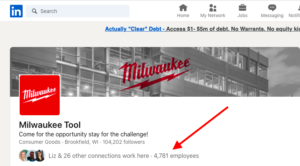 in. Choose that company from the drop-down results, and you'll be forwarded to their Company page.
in. Choose that company from the drop-down results, and you'll be forwarded to their Company page.
If you click the XXX employees, you'll be forwarded to the Advanced People Search page, which is a listing of all the employees. Click the All filters button, and then type the cities you'll be visiting in the Locations filter box. LinkedIn will then display all the employees at the company who have LinkedIn accounts and live in that city. Feel free to use additional filters for titles, schools, etc.
After doing all this work, you may need to extend your trip a day or two!
Happy travels!
Want more actionable strategies like these? Then join me for my upcoming two-hour virtual workshop Using LinkedIn to Generate a Steady Stream of Sales Prospects on September 13. Here is the link to check out the details and register. https://linkedinsalesfall2021.eventbrite.com
By the way, all registrants get a link to the recording, so you don't have to attend live to get the benefit of this workshop.