|
Did you know you can send out a direct message to up to fifty first-level LinkedIn connections at a time?
This is a very powerful but little-known
However, if overused, you could be labeled as a spammer, dropped as a connection, restricted by LinkedIn, or have your account closed. LinkedIn has always been a bit coy on restrictions and when they apply them. To read their official position on spam and other matters of this type, click here. Because the recipients decide whether it's spam or not, always try to put yourself in their shoes before you push the Send button. How to decide what's proper and what's not Begin by asking these three questions. If you are messaging your current customers who love you dearly, trusted business advisors, your most trusted friends, or your relatives, then you obviously have more latitude on the second two points. However, if the message is to prospective clients you just connected with or people you just met at a conference, then your message better be spot on in its value to them. And when it comes to frequency, especially for casual acquaintances, I'd suggest no more than a few times per year until you build a deeper, more trusted relationship with them. How to send a direct message
LinkedIn currently has two ways to send these messages. To access your address book, click the small blue LinkedIn logo. Then you'll be able to filter your connections by location and industry. Pick up to fifty of your connections, and then craft your message (which can include a hyperlink). IMPORTANT: Be sure to unclick Allow recipients to see each other's names and email addresses. Once the list comes up, check the box next to their name. Then select the Message option and follow the same steps outlined in Option 1. In summary, people have connected with you for many different reasons. But most of your network undoubtedly looks forward to your sharing good, relevant information and resources relating to your area of expertise and your products and services, find out more here. When used correctly, direct messaging can be one of the best ways to use LinkedIn to accomplish that goal. |

 feature. When used properly, direct messaging groups of connections can be tremendously effective.
feature. When used properly, direct messaging groups of connections can be tremendously effective. Inbox by clicking the envelope icon on the top toolbar. Then click the gray Compose Message button.
Inbox by clicking the envelope icon on the top toolbar. Then click the gray Compose Message button.

[…] Did you know you can send out a direct message to up to fifty first-level LinkedIn connections at a time? This is a very powerful but little-known feature. When used properly, direct messaging groups of connections can be tremendously effective. […]
Thank you for sharing such relevant information; unfortunately, so many people fail to realize the importance in the option for unclicking the box for “allowing recipients to see each other’s names and email addresses”. Essentially, this option in sending multiple messages through LinkedIn is the equivalent to sending e-mail enmasse through an internet provider by sending the original e-mail to oneself and blind-copying individual recipients e-mail addresses. It is only common courtesy that you not share contact information without receiving proper and prior authorization to do so.