LinkedIn just keeps the changes coming, and this article will focus on the exciting changes relating to your LinkedIn company  page (LinkedIn now refers to this simply as your "page"). And more good news—they don't require any kind of premium account or paid advertising.
page (LinkedIn now refers to this simply as your "page"). And more good news—they don't require any kind of premium account or paid advertising.
If you're not the person responsible for your company's LinkedIn page, be sure to share this article with that person—he or she will thank you later.
Note: I will be covering these and so many more LinkedIn company page strategies at my next virtual workshop on Monday, November 21, Optimize Your LinkedIn Company Page & Effectively Market Your Business.
.
Best recent LinkedIn changes/updates for your company page
Here are the four game-changing LinkedIn company page changes, along with the action you need to take to make sure your company gets the exposure you need to grow your business and attract new employees.
Detailed list of followers. This list was available back in the early days of LinkedIn, then it disappeared, and now it's back. I hope and pray it's here to stay, but—just in case it isn't—be sure to review this list ASAP.
So, what exactly are you looking for?
You're looking to see if there is anyone on the list who looks like a potential employee, customer, supplier, someone you could partner with on a new product or service, etc. These people have made the purposeful choice to follow your page, which means they have an interest in your company. Therefore, it's your job to reach out and inquire about what their interest may be.
The simplest tactic is to send an invitation to connect with a customized note that inquires about their interest in your company. Sure, there will be spammers or totally unrelated people who follow your page, but don't let that fact stop you from finding the gold in that list. Be diligent, and mark your calendar to periodically check out the new followers. They're listed in the order they started following your page, and the month and year they became followers is also listed.
To get to your list of followers, click the down arrow to the right of the Analytics tab on your toolbar. Then select Followers. Scroll down, and you'll see a list of all your followers. The most recent ones will be at the top of the list.
Easy way to invite 250 people to follow your page each month. Another real goodie here (and one that people have been asking for) is each month you can invite a selected group of your personal connections to follow your page—and it's simple, too. Just check the box next to each person's name.
More good news: For every person you've invited who doesn't decide to follow your page, you receive a credit you can use to invite someone else the following month.
These invitations show up in your connections' open invitations list, right along with their new invitations to connect. Therefore, there's a high probability that your notification will be seen, and that's a good thing.
To get started, click the down arrow next to Admin tools on the top right of your company's home page. Please note that you need to be viewing this page in Admin mode and not Member mode in order to see the Admin tools arrow. Once you select Invite connections, you can check off up to 250 of your connections and invite them to follow your company page.
LinkedIn company page activity notifications. I can't believe this took so long, but now you can see exactly who is engaging with any of your company page posts. Because notifications are shown with a bold red indicator, you won't miss any opportunities to engage with the folks who are engaging with your posts.
People engaging with your posts and then your engaging with them will really help the organic reach of your posts. Reaching out to these people will help you strengthen relationships and begin new ones, which should ultimately lead to new customers and talented new employees.
You can access your company page Notifications tab by clicking Activity on your company page toolbar.
Notify employees of LinkedIn company page posts. You can now notify a group of your employees that you've posted an update by simply clicking Notify Employees after you've clicked the three dots on the post you're interested in notifying your employees about. These notifications go to some of your employees. Who receives them is based on LinkedIn's secret algorithm for relevancy. Then hopefully your employees will engage with the post, and some people in their networks will see the post in their LinkedIn home feed. You can use this notification feature once a day.
Another way to get the word out to a group of employees is to either send an email to them saying you just made a post or tag them in the first comment box of the post.
Whether you use the new, easy-to-use Notify Employees feature, a more traditional method, or both, the goal is to spark engagement. The more comments or shares your post gets, the more company page followers who will see it in their activity feed.
These are by far the most helpful changes LinkedIn has designed for your company page in at least ten years. Take full advantage of them, and not only will you gain some new customers, but you'll undoubtedly discover some terrific new team members as well.
SPECIAL OFFER
To learn about more terrific company page changes, address the mistakes you're making, and formulate a specific strategy for your company page, be sure to check out my November 21 virtual workshop Optimize Your LinkedIn Company Page & Effectively Market Your Business.