Have you taken advantage of your free LinkedIn job posting?
Have you taken advantage of your free LinkedIn job posting?
What??? You didn't know you could do that?
Yes, and it has been that way for quite a while now. However, in typical LinkedIn fashion, they failed to let you know.
Here is an article from the LinkedIn Help Center that will give you the blow-by-blow details. Of course, they will encourage you to boost that free job post, but you don't have to do it.
https://www.linkedin.com/help/linkedin/answer/121660
But is that really the only way—or the best way—to use LinkedIn to find your next great employee?
My answer to that question is a solid "maybe." It might be all you need to do, but my experience in working with lots of companies is that it isn't the only thing you need to do. What really works is to put together multiple LinkedIn strategies in addition to just posting the job and hoping people will find the post.
During my upcoming virtual workshop Using LinkedIn to Recruit Top Talent Without a Premium Account on March 13, I'll show you eight ways to effectively use free LinkedIn to directly find and reach out to people who have the perfect experience for your open positions. You can check out the details of that workshop and register here.
Here is a preview of just one of the eight highly productive LinkedIn strategies I will be sharing during the workshop.
LinkedIn Alumni Tab on the University Page. Use the Alumni feature to find potential candidates who attended a specific school. Fellow alumni of the schools you attended is a good place to start.
Step-By-Step Instructions
1. In the large search box on your top toolbar, type the name of the school you're interested in. When it shows up in the drop-down list, choose that entry—or you can just click the name of a school on anyone’s profile.
2. Once you're on the university's page, click the Alumni tab. This will take you to that school's Alumni page.
3. You can now filter the entire list by entering words in the Search alumni by title, keyword or company box, entering years in the Start year and End year boxes, or 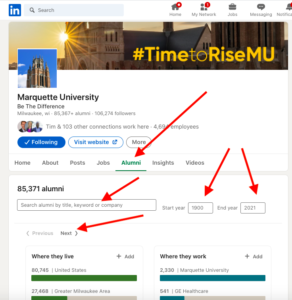 selecting or entering information into one or more of these six columnar filters:
selecting or entering information into one or more of these six columnar filters:
.
-
-
- Where they live
- Where they work
- What they do
- What they studied
- What they are skilled at
- How you are connected
-
If you are looking for a person from a certain age group or years of experience, use the Start year or End year filters on the top right to find alumni who are probably in that age range. Granted, it isn’t exactly an age search because not everyone gets an undergrad degree at age 22, but it should still provide some valuable information.
4. Once you have selected your filters on the Alumni page by clicking the bars under your desired selections, LinkedIn displays a mini-profile for everyone who meets your filtering criteria.
Without leaving the page, you can send a message to any first-degree connections or use a personalized message to invite anyone on the list to join your network. As part of your personalized invitation, you can begin a conversation about your job opening.
If you'd like to see this strategy demonstrated on live LinkedIn or learn about my other seven proven ways to find great employees with a free LinkedIn account, then join me on March 13—or at least register so you can get the recording after the event. The full 90-minute workshop is only $99 plus fees.
Here is the link to check out all the details and grab your seat:
https://linkedinrecruitingmarch2023.eventbrite.com