Even though it's over three years since LinkedIn launched the Skills feature and related  endorsements of those skills, it's one of the most confusing and misunderstood LinkedIn profile sections.
endorsements of those skills, it's one of the most confusing and misunderstood LinkedIn profile sections.
So, here are ten facts and tips to help you maximize your use of the LinkedIn Skills & Endorsements section on your profile.
1. You can only receive endorsements from 1st level connections and for skills you have acknowledged you possess. If you receive a message from LinkedIn saying, John Jones wants to endorse you for basket weaving, don't say yes if you aren't a good basket weaver or don't want basket weaving listed in your Skills section.
2. You can manage them to a certain extent. When you are in Edit Profile mode, scroll down to your Skills & Endorsements section. Hover over the top right corner, and the +Add skill box (1) will appear. Once you click that, you can:
.
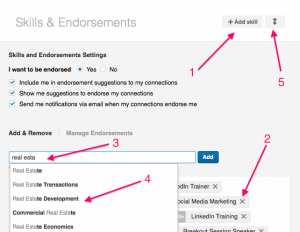
- Delete or add a skill. Just click the "X" (2) next to the skill you want to delete and it's gone--along with any endorsements of that skill, of course.Adding is just as simple. Just type a skill in the What are your areas of expertise box (3). LinkedIn will also give you suggestions based on the words you are including in the box (4). Be sure to add the ones that LinkedIn suggests if they are part of your skill set.
. - Reorder your skills so your most important ones are near the top. These are your best keywords, and they'll improve your search ranking. Drag them into the order you prefer, from most important to least important. Then your connections will be encouraged to tick off endorsements for the skills you think are important, and within a short period of time they'll be the most endorsed skills on your profile. This will help you get closer to the top of a search for those critical skills.
. - Choose whether or not you will display your endorsements on your profile.
. - Choose where the Skills & Endorsements section appears on your profile. Just hold
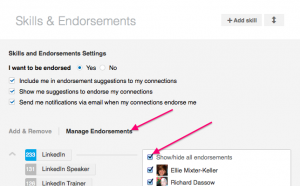 and drag the up/down arrow (5) to reposition the entire section.
and drag the up/down arrow (5) to reposition the entire section.
. - Hide a specific endorsement. Click Manage Endorsements, and just uncheck the ones that you want to hide.
3. You can be endorsed for up to 50 skills. These are essentially keywords, and LinkedIn and other search engines love keywords; so I would use all 50 slots if I were you.
4. You can control whether you receive a notification every time someone wants to endorse you.
5. You don't have to endorse everyone who endorses you. If you want to endorse them, go ahead, but don't feel obligated to do so.
6. I'm pretty sure endorsements and the skills they attach to are part of the LinkedIn search algorithm. LinkedIn doesn't publicize its algorithm, but my guess is that skills are an important part of it, because LinkedIn doesn't invest this much time and effort into something that isn't going to help their stock price. They are making a lot of money on their Recruiting Solutions, and they obviously think this feature helps them deliver the "best" candidate for a certain skill ("best" meaning most endorsed).
7. List skills that are consistent with your current or future business strategy. Because your skills that receive the most endorsements will be at the top of the list--and most people will probably only look at the first few skills--you want them to be your most important skills. If you list extraneous skills, you may get a lot of endorsements for them, and then no one will even notice your most important skills that are now further down on the list.
Note: If part of your job responsibility relates to business development, be sure to include the products and services you represent in your Skills section.
8. You might get someone's attention if you endorse them. Your face and name will appear on their profile, and they also get an email from LinkedIn telling them you just endorsed them.
9. Endorsements may be the differentiator. If two profiles look similar in all respects but one has 120 endorsements for the skill you're looking for and the other has only 20, you may be inclined to choose the person with 120.
10. Endorsements are great, but LinkedIn recommendations are still important. I recommend you get at least two or three recommendations for every job entry on your profile. This is especially important if you're a job seeker. Great recommendations will increase your credibility--and the more the better.
If you'd like more information about this topic, check out LinkedIn's complete discussion in the LinkedIn Help Center by clicking here.


[…] this post, YouTern thanks our friends at Power […]