With all the LinkedIn changes recently, even a full-time LinkedIn guy like me can get confused. Thus, I think it's time to share with you ten of the best and oftentimes hard-to-find LinkedIn features.
But first let me invite you to join me for a FREE live video streaming event this Tuesday (4/26/2016) from 8:30am-9:45am CT. I will be presenting in front of a live audience in Madison, Wisconsin all ten features as well as  examples, testimonials, and a good share of Wayne humor. You don't have to register in advance to watch the video nor do you need to attend the entire presentation. It will be available for just 24 hours after the event has aired on both Twitter and Periscope.
examples, testimonials, and a good share of Wayne humor. You don't have to register in advance to watch the video nor do you need to attend the entire presentation. It will be available for just 24 hours after the event has aired on both Twitter and Periscope.
To join the event live or watch the replay:
.
- Follow me on Twitter @waynebreitbarth, and the live video will be playing in my feed during that time slot.
. - Download the Periscope app to your mobile device, follow me (waynebreitbarth), and set your notifications to alert you when I go live or click the app during this time slot and view the event.
.
Once you follow me on Periscope, you'll be notified whenever I'm broadcasting on Periscope--and I typically share live LinkedIn tips five days per week.
. - On your computer, log into my Periscope TV account during the time of the event: https://www.periscope.tv/waynebreitbarth/
.
10 LinkedIn secrets
Some of these features may be hard to find, but I promise that you'll have improved success on LinkedIn if you take advantage of these hidden gems.
1. 15 free direct messages per month to fellow group members. There used to be no limit on direct messages, but it's still a significant value (15 InMails cost $150). Therefore, use your 15 freebies before using your allotment of InMails.
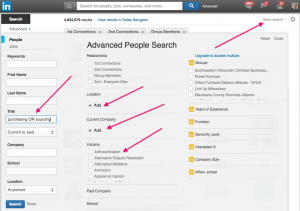 2. Expand the reach on your three free saved Advanced People Searches. By using the "OR" Boolean operator or the LinkedIn "+ Add" in the search fields for keywords, company names, industries, locations, etc., you can make sure your saved searches are scooping up lots more people than a simple search without those additions.
2. Expand the reach on your three free saved Advanced People Searches. By using the "OR" Boolean operator or the LinkedIn "+ Add" in the search fields for keywords, company names, industries, locations, etc., you can make sure your saved searches are scooping up lots more people than a simple search without those additions.
3. Download your connections. Just click on Connections below the My Network tab on your top toolbar, and then click the Settings icon (top right). When you select Export LinkedIn Connections, you'll receive a spreadsheet that includes first name, last name, current title, current company, and each connection's primary LinkedIn email address. Ka-ching!
4. Commercial use search limit workaround. If you're running into the free search wall each month, try this simple tool built by Shane McCuster. It may help you avoid upgrading to a premium account. Here's the link to access: http://bit.ly/searchworkaround.
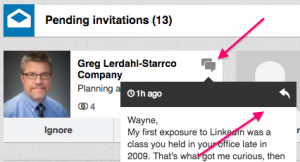 5. Review your inbound customized invitation messages and consider replying to them. Since last fall, when the messaging interface was revised, it has been difficult to monitor your inbound invitations, especially the ones that have custom messages that might include important information. If you hover over the double word cloud on the invitation, you can read the message. If you want to reply without connecting to the person, just click the left-pointing arrow.
5. Review your inbound customized invitation messages and consider replying to them. Since last fall, when the messaging interface was revised, it has been difficult to monitor your inbound invitations, especially the ones that have custom messages that might include important information. If you hover over the double word cloud on the invitation, you can read the message. If you want to reply without connecting to the person, just click the left-pointing arrow.
6. Unlock the LinkedIn keyword treasure chest. Here's how it works. If I'm interested in information about marketing, I would enter http://www.linkedin.com/topic/marketing into my browser, and I'd get a plethora of information about marketing, including information about people who have the word marketing on their profile, published posts on the topic of marketing, Slideshare presentations on marketing, groups to join relating to marketing, and marketing-related jobs.
Come up with your own keywords and enter them after the topic/ in the link above. If you want to search for a phrase--for example, search engine optimization--you would enter search_engine_optimization. Happy treasure hunting!
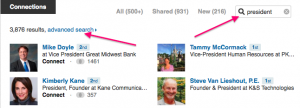 7. Search your connections' connections. Just click the magnifying glass in the Connections section of your connection's profile and type in a keyword(s). Then click advanced search and use all of the available Advanced Search filters. I typically refer to this as the "LinkedIn Referral Machine." Enjoy this one while you can because LinkedIn sometimes decides to make the best features available to premium subscribers only.
7. Search your connections' connections. Just click the magnifying glass in the Connections section of your connection's profile and type in a keyword(s). Then click advanced search and use all of the available Advanced Search filters. I typically refer to this as the "LinkedIn Referral Machine." Enjoy this one while you can because LinkedIn sometimes decides to make the best features available to premium subscribers only.
8. Get your LinkedIn mobile strategy in order. When you make changes to your profile, always check them out on the LinkedIn mobile app to be sure your most important information has not been truncated or requires the viewer to click See more to get to your best stuff.
Also, when using mobile, be sure to personalize your invitations to connect by clicking the horizontal dots in the top right corner of a person's mobile profile and selecting Personalize Invite. It's especially important to personalize your invitation when reaching out to people you don't know. Use my Essentials of a 5-Star LinkedIn Connection Invitation tip sheet to improve your chances of engagement.
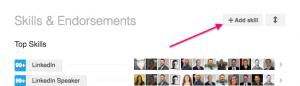 9. Take control of the Skills section of your profile. Your Skills section and the endorsements you receive for those skills are very important, but it seems like they have a mind of their own. Click the + Add Skill button to get control of this feature. Delete the skills that strategically don't fit. Add additional skills that really matter for searching and clarity, and reorder those skills, listing them in order of importance. You can list up to fifty skills. Don't miss out on this critical opportunity.
9. Take control of the Skills section of your profile. Your Skills section and the endorsements you receive for those skills are very important, but it seems like they have a mind of their own. Click the + Add Skill button to get control of this feature. Delete the skills that strategically don't fit. Add additional skills that really matter for searching and clarity, and reorder those skills, listing them in order of importance. You can list up to fifty skills. Don't miss out on this critical opportunity.
10. Capitalize on the View Recent Activity feature. Click the small down arrow to the right of the Send InMail or Send Message button on someone's profile, and then click View Recent Activity.
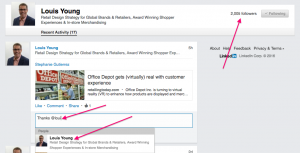 On the top right of this page, you can see the number of followers the person has. This number includes everyone in the person's network as well as other people who have chosen to follow him/her. These followers receive his/her posts and updates, and the amount of activity gives you an idea of how active the person is on LinkedIn. The more followers someone has, the more likely it is that he/she will accept your invitation to connect.
On the top right of this page, you can see the number of followers the person has. This number includes everyone in the person's network as well as other people who have chosen to follow him/her. These followers receive his/her posts and updates, and the amount of activity gives you an idea of how active the person is on LinkedIn. The more followers someone has, the more likely it is that he/she will accept your invitation to connect.
If something in the person's feed would benefit your network, then share, "like" or comment on it.
This is also a good place to use LinkedIn's Mention feature. For example, if you're sharing Louis Young's post with your network, you might say, "This post by @louisyoung is brilliant." Using the @ symbol causes LinkedIn to notify Louis Young that you mentioned him, and @louisyoung becomes a live link. If someone sees your comment and clicks on @louisyoung, he/she will be sent directly to Louis's LinkedIn profile--and I'm sure Louis will appreciate the extra traffic to his profile.
There you have it--ten terrific LinkedIn features that should improve the results you're getting on LinkedIn. Good luck using them!


[…] this post, YouTern thanks our friends at Power […]
[…] 10 Best LinkedIn Secrets & How You Can Leverage Them by Wayne Breitbarth | Power Formula […]