|
In this new world of social media branding and marketing, the idea of an individual being an expert or thought leader is a really hot topic. I am sure you are not surprised that I think LinkedIn is the best overall tool in this space to show others you are an expert in your field. Wikipedia defines an expert as follows: "An expert is someone widely recognized as a reliable source of technique or skill whose faculty for judging or deciding rightly, justly, or wisely is accorded authority and status by their peers or the public in a specific well-distinguished domain. An expert can be by virtue of credentials, training, education, profession, publication or experience, believed to have special knowledge of a subject beyond that of the average person, sufficient that others may officially (and legally) rely upon the individual's opinion."
I hope you can positively say that describes you in your chosen industry or field. To help you use LinkedIn to let the world know you are an expert, I present: LinkedIn's 7 Must-Have Profile Sections to Display Your Expertise 1. Recommendations: Nothing is better than someone else saying you're the best. Recommendations are really a differentiator when people are reviewing your profile and comparing you to your competition. It takes a bit of work to get these, but you'll be surprised at the comments you get from those who are "checking you out." Speaking of recommendations--this would be a good time for me to remind you that if you have read my book and have a few moments to write a recommendation about the book on Amazon.com, it would be much appreciated. These are so critical for first-time authors. When people are looking for the perfect LinkedIn book but are not familiar with the books or authors they see on Amazon, they many times look to the reviews of others to enlighten them. 2. Websites: This section is sorely misnamed. It should be called your hyperlinks to three web addresses (e.g., websites, blogs, videos on YouTube, Facebook fan page, email or event signup pages, etc.) where you can have your expertise on display for all to see, view, and--better yet--get involved. Don't waste these. They help you move up search engines (like Google) because search engines love links to other websites. 3. Applications (Box.net files/SlideShare/Google Presentations/Blog Link/Wordpress/Creative Portfolio Display/Amazon Book Reviews): These are great places to drop in documents (Word, Excel and pdf), video, Power Point presentations, blog entries, book reviews, and photos that allow the readers to see for themselves the depth of your expertise. You can put these on your profile by either selecting "Add sections" (just below your top box) or by selecting "More" on the top toolbar and scrolling down to "Get More Applications." 4. Experience & Education: Pretty obvious, you might say, but most people don't take advantage of these 2,000-character sections as the "go to" places on their profile to detail specifics of the cornerstones of their expertise--their education and job experience. 5. Skills, Certifications & Publications: These fairly new optional LinkedIn sections need to be added to your profile but are really made to order for displaying your expertise. Just below your top box, select "Add sections" to put these into your profile. 6. Honors & Awards: Don't be bashful about putting entries here. Remember--you are the only one who is going to tell your story. Keep the following question in mind as you are thinking about this section and whether to include something or not: "If a competitor has won the same or similar award as you and they put it in their profile and you haven't, would you be disappointed? 7. Summary: Most people would not think about this section for this purpose. However, by strategically using this very important section, you can direct people to the places in your profile where you have displayed and highlighted your expertise. Since it is the first entry below your top box, people are probably still reading intently. Take advantage of this and use the Summary to direct them to the most important entries on your profile. That direction could read something like this: "To view the results of my research, check out the pdf document titled 'Research' in my Box.net files." I hope you found one or two "aha" nuggets in this list and make good use of them to further your status as an expert in your marketplace. |