Are you thinking of making a job switch, but you don't want to let the whole world (especially your boss) know it?
 Obviously, you don’t want to use words like seeking, pursuing, or looking in your LinkedIn profile—that’s the quickest way to the unemployment line. But sprucing up your profile, adjusting a few of your settings, and creating targeted search alerts are a few of the easy steps you can take when looking for a new job under the radar.
Obviously, you don’t want to use words like seeking, pursuing, or looking in your LinkedIn profile—that’s the quickest way to the unemployment line. But sprucing up your profile, adjusting a few of your settings, and creating targeted search alerts are a few of the easy steps you can take when looking for a new job under the radar.
If you are officially (or unofficially) looking for a new job, consider signing up for one of my specially priced $197 one-on-one virtual LinkedIn consultations which includes a full profile critique. Here is a link to check out the details and sign up today: https://www.powerformula.net/one-on-one-linkedin-consultation/
Here are some specific steps you can take if you want to keep your job search on the down-low (but many of these tips are perfect for general job seekers as well).
.
Spruce up your profile
If you have used your LinkedIn account sparingly and all of a sudden there’s a flurry of activity, this might be a red flag to your boss. Therefore, if you plan to make edits to your profile, be sure that the Share with network button is toggled over to "No." Then your network won't receive notifications about the profile changes you're making.
Keywords. Use plenty of the keywords hiring managers and recruiters might use to find people with your specialties and skills (e.g., job duties, titles, industry certifications, software expertise, etc.).
For help on this, download my worksheet Keywords: The Key to Being Found on LinkedIn by clicking here.
About (formerly titled Summary). This is tricky. You need to look like a happy employee while at the same time touting your expertise and accomplishments. Keywords are definitely important. For example, you might try, “Johnson Company always puts the customer first, and my attention to detail and ability to provide excellent customer service make me a good fit at Johnson.”
Experience. Include a detailed description of your accomplishments for every job entry you include in this section. You’re trying to differentiate yourself from other job applicants, so don’t skimp here.
Headline. You only get one shot at a first impression. Make it a good one. It’s been expanded recently to 220 characters—so be creative.
For additional help on this critical section of your profile, download my free worksheet The Definitive Worksheet to Optimize Your LinkedIn Profile Headline by clicking here.
Skills. LinkedIn members will give you endorsements for your skills, and you’ll want to focus on including the skills you hope to use in your new job.
Completing this profile section correctly is critical, but it can be a bit confusing. Check out my article Have You Revisited Your LinkedIn Skills Section? for a detailed discussion.
Accomplishments special profile sections. Options include Publications, Certifications, Patents, Courses, Projects, Honors & Awards, Test Scores, Languages, and Organizations. These are a terrific way to impress readers of your profile and differentiate yourself from other candidates.
Education. In addition to your general educational background, include any specialized courses you’ve completed. Describe them in detail and use lots of keywords.
Recommendations. Outside corroboration of the information on your profile is extremely important. Your two most recent recommendations will be prominently displayed on your profile, so try to get at least two current, impactful recommendations. You probably don’t want to ask your boss for a recommendation, but customers, vendors, and college professors (for recent grads) are great options.
.
Be proactive
Once your profile is in tip-top shape, you’re ready to start actively looking for a job.
Jobs tab. Use the job search function here to laser focus your search for job postings that fit your desired positions. You can set up to ten job search alerts in the Jobs tab. It’s like having a 24/7 virtual assistant. LinkedIn will alert you when jobs are posted that meet your criteria.
Create search alerts. With a free LinkedIn account, you can create up to three Advanced People Search alerts. Use these for your target companies—the places you’d most like to work.
Alumni. Access this by clicking the name of one of the schools you attended on your profile. Then click the Alumni tab on that university's LinkedIn page. Use the available filters to find out if any fellow alumni work at the companies where you're interested in exploring a new opportunity.
I'm Interested. Signal to recruiters that you're interested in working with them even if they don't currently have a job posting that you're interested in. Just go to the About tab on their company page and click the I'm Interested button.
“Follow” companies. Go to the company page of your target companies and “follow” them. You'll then be notified of job postings and employment changes at the company.
If you follow this advice, HR professionals and recruiters will start discovering your profile. But don’t just sit around and wait for a job offer. Be an active part of the over one billion member LinkedIn community, and before you know it you’ll have landed the job of your dreams.
If you'd like more winning strategies for finding a terrific new job, consider signing up to spend an hour with me and seriously improve your LinkedIn profile and job search activities.
Here is what a few of my past clients have said about my LinkedIn job search strategies:
"Great job offer received via LinkedIn only two days after consulting with Wayne! I've also received many compliments from recruiters saying that they are impressed with my background and what they've seen on my profile…He had some great suggestions that were quick and easy to implement…He also shared some valuable step-by-step techniques for making important connections."
"I attended a LinkedIn workshop by Wayne. Updated my LinkedIn profile using all his Awesome tips and got 4 interviews with top Fortune 500 companies 3 days later."
I spent 30 minutes with Wayne a few years back, and it changed everything for me in my career and job search. A worthy investment in yourself!
"Wayne has an eye-opening way of approaching LinkedIn and it helped me succeed in finding a job. As soon I sat down and started applying his advice, my LinkedIn started flooding with recruiters for positions and companies that I was interested in. Within a few weeks, I had interviews for multiple companies and an offer from Meridian (Pfizer) which I accepted. Thank you, Wayne! I recommend anyone who wants to maximize the benefits of using LinkedIn to speak to Wayne."
Get your time booked with me now: https://www.powerformula.net/one-on-one-linkedin-consultation/


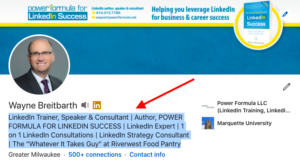

 LinkedIn Alumni Tab on the University Page. Use the Alumni feature to find potential candidates who attended a specific school. Fellow alumni of the schools you attended is a good place to start.
LinkedIn Alumni Tab on the University Page. Use the Alumni feature to find potential candidates who attended a specific school. Fellow alumni of the schools you attended is a good place to start.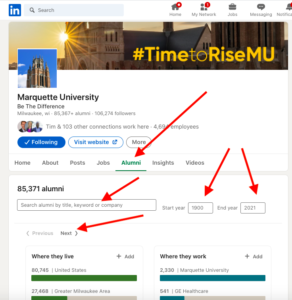 selecting or entering information into one or more of these six columnar filters:
selecting or entering information into one or more of these six columnar filters: Obviously, you don’t want to use words like seeking, pursuing, or looking in your LinkedIn profile—that’s the quickest way to the unemployment line. But sprucing up your profile, adjusting a few of your settings, and creating targeted search alerts are a few of the easy steps you can take when looking for a new job under the radar.
Obviously, you don’t want to use words like seeking, pursuing, or looking in your LinkedIn profile—that’s the quickest way to the unemployment line. But sprucing up your profile, adjusting a few of your settings, and creating targeted search alerts are a few of the easy steps you can take when looking for a new job under the radar. If that sounds like you, I'm about to show you (step by step) how easy it is to search into LinkedIn's over one billion profiles and find top-notch candidates for your job openings. I'll also give you a template for starting conversations with those potential employees.
If that sounds like you, I'm about to show you (step by step) how easy it is to search into LinkedIn's over one billion profiles and find top-notch candidates for your job openings. I'll also give you a template for starting conversations with those potential employees.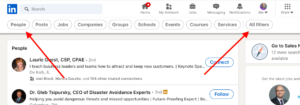 box > click Enter or Return on your keyboard > click the People button on the left of the new toolbar that shows up right below the main toolbar > choose the All filters button on the right of the same toolbar. What then floats in from the right are all the available filters to get yourself the very best list of candidates.
box > click Enter or Return on your keyboard > click the People button on the left of the new toolbar that shows up right below the main toolbar > choose the All filters button on the right of the same toolbar. What then floats in from the right are all the available filters to get yourself the very best list of candidates. But how you list the two jobs depends on your LinkedIn strategy. To help you understand your options, let me take you through several multiple-job scenarios and show you how you can get the results you desire and avoid confusing people who view your profile.
But how you list the two jobs depends on your LinkedIn strategy. To help you understand your options, let me take you through several multiple-job scenarios and show you how you can get the results you desire and avoid confusing people who view your profile. It's time to dust off that time-proven technique—and not just because it's good etiquette but because it's good business, too.
It's time to dust off that time-proven technique—and not just because it's good etiquette but because it's good business, too. years. Here are the answers I get from the majority of the people:
years. Here are the answers I get from the majority of the people: Sales Navigator accounts. In addition, LinkedIn is putting more limits on the better features of their free accounts. Thus, more and more business professionals are asking me, Is LinkedIn Sales Navigator really worth the $99.99/month?
Sales Navigator accounts. In addition, LinkedIn is putting more limits on the better features of their free accounts. Thus, more and more business professionals are asking me, Is LinkedIn Sales Navigator really worth the $99.99/month?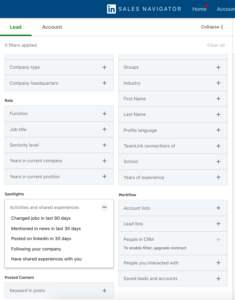 are currently 38 very specific filters available—and they're adding new ones all the time. This is one of the main reasons you might want to upgrade.
are currently 38 very specific filters available—and they're adding new ones all the time. This is one of the main reasons you might want to upgrade.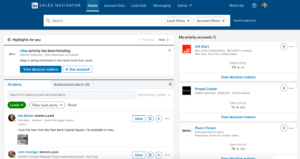 account but with one big exception—the only information in that feed relates to people (leads) or companies (accounts) you've designated.
account but with one big exception—the only information in that feed relates to people (leads) or companies (accounts) you've designated. the choice to follow your company.
the choice to follow your company.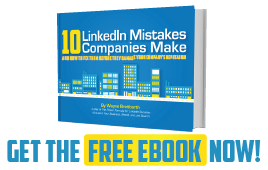
 which could have a significant impact on your business and career.
which could have a significant impact on your business and career.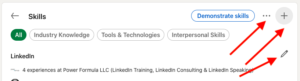 duties include sales, add keywords that relate to the products and services you sell. After you click "+" in the top right of your Skills section, type a skill in the box. LinkedIn will then suggest other skills based on the words you put in the box. If those skills are part of your skill set, be sure to add them to your list of skills.
duties include sales, add keywords that relate to the products and services you sell. After you click "+" in the top right of your Skills section, type a skill in the box. LinkedIn will then suggest other skills based on the words you put in the box. If those skills are part of your skill set, be sure to add them to your list of skills.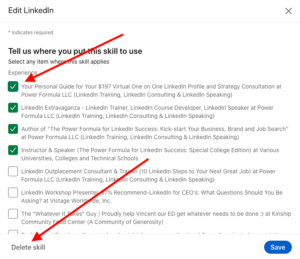 attached to and displayed below that Experience section entry. This is the newest change and looks to be a very important one.
attached to and displayed below that Experience section entry. This is the newest change and looks to be a very important one.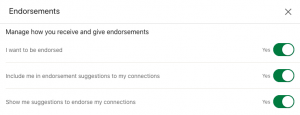 Choose (1) whether or not you want to be endorsed, (2) whether you want LinkedIn to suggest endorsements to your connections, and (3) whether you want suggestions for endorsing your connections. Click the three dots in the top right-hand corner of your Skills section. Then select Endorsement settings on the bottom of the page to revise your settings. I recommend choosing Yes for all three settings.
Choose (1) whether or not you want to be endorsed, (2) whether you want LinkedIn to suggest endorsements to your connections, and (3) whether you want suggestions for endorsing your connections. Click the three dots in the top right-hand corner of your Skills section. Then select Endorsement settings on the bottom of the page to revise your settings. I recommend choosing Yes for all three settings.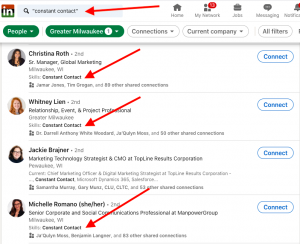 5. I'm pretty sure endorsements and the skills they attach to are part of the LinkedIn search algorithm. LinkedIn doesn't publicize its algorithm, but, as I mentioned previously, my guess is that skills are an important part of it, because LinkedIn doesn't invest this much time and effort into something that isn't going to help their top-line revenue. They are making a lot of money on their Recruiting Solutions product, and they obviously think this feature helps them deliver the "best" candidate for a certain skill ("best" meaning most endorsed).
5. I'm pretty sure endorsements and the skills they attach to are part of the LinkedIn search algorithm. LinkedIn doesn't publicize its algorithm, but, as I mentioned previously, my guess is that skills are an important part of it, because LinkedIn doesn't invest this much time and effort into something that isn't going to help their top-line revenue. They are making a lot of money on their Recruiting Solutions product, and they obviously think this feature helps them deliver the "best" candidate for a certain skill ("best" meaning most endorsed).