This week I'm preparing to present to a group that invites me back each  year, and they always want to learn about the secret, hard-to-find, really cool LinkedIn features I've discovered over the past year.
year, and they always want to learn about the secret, hard-to-find, really cool LinkedIn features I've discovered over the past year.
I hope you learn some new tricks from this sneak peek of my presentation outline.
"In Common With." This LinkedIn feature shows you at a glance what you have in common with another person (e.g., schools, groups, companies, locations, skills, causes, and interests). No more fumbling around looking for conversation starters to break the ice.
And here's a little secret. Birds of a feather like to flock together--and they also like to do business with each other. When you're viewing someone's profile, just look in the right-hand column to see just what you have in common with that person.
Special LinkedIn profile sections. LinkedIn is a great personal 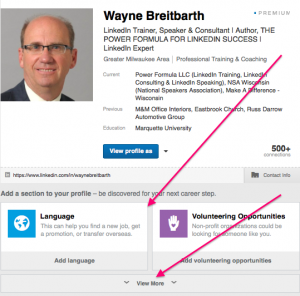 branding tool, and it's easy to put your best foot forward with the help of the following special LinkedIn profile sections: Volunteer Experiences, Publications, Test Scores, Patents, Projects, Causes You Care About, Courses, Languages, Honors & Awards, Certifications, Supported Organizations, Organizations, and Personal Details.
branding tool, and it's easy to put your best foot forward with the help of the following special LinkedIn profile sections: Volunteer Experiences, Publications, Test Scores, Patents, Projects, Causes You Care About, Courses, Languages, Honors & Awards, Certifications, Supported Organizations, Organizations, and Personal Details.
Include these sections in your profile to get a leg up on your competition and boost your credibility with potential customers, employers--everyone who views your LinkedIn profile.
Advanced People Searching. Because LinkedIn's Advanced 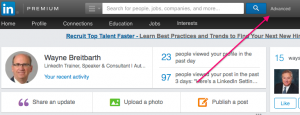 People Searching feature shows you who knows whom, it's easy to:
People Searching feature shows you who knows whom, it's easy to:
.
- See if anyone you know is connected to a company that just received your resume
- Turn a cold call into a "warm call" by getting a personal introduction from someone in your network
- Find potential donors or volunteers for your favorite nonprofit
- Recruit the best candidates even when they aren't actively looking for a job
- Discover new vendors and suppliers
- Find experts who can answer your questions and help you solve your problems.
Saved searches. This LinkedIn feature is like having a 24/7 virtual assistant that constantly searches LinkedIn's 380-million-person 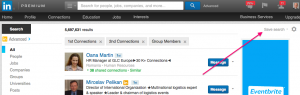 database and periodically sends you a list of people who meet your specific search criteria. And best of all--this virtual assistant doesn't demand a salary and benefits.
database and periodically sends you a list of people who meet your specific search criteria. And best of all--this virtual assistant doesn't demand a salary and benefits.
Download your LinkedIn data. Get a zip file of all of your most important LinkedIn information, including a spreadsheet of your first-level connections, including their email address.
Just follow these four simple steps:
.
- Scroll over your small photo (or headshot icon if you don't have a photo) on the right side of your top toolbar.
- Choose Privacy & Settings from the drop-down menu that appears under your photo.
- Click the Account tab near the bottom of the page.
- Under the Helpful Links section, choose Request an archive of your data.
LinkedIn keyword treasure chest. Although LinkedIn doesn't have an official name for this feature, it is truly a treasure chest.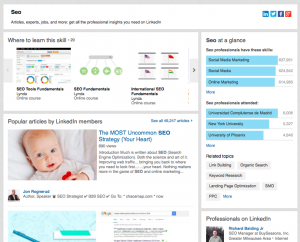 Simply put, it is a single web page with loads of LinkedIn data on a particular topic or keyword.
Simply put, it is a single web page with loads of LinkedIn data on a particular topic or keyword.
To access the treasure chest, simply cut and paste this URL into your web browser:
Then enter the keyword or keywords you’re interested in researching–for instance, https://linkedin.com/topic/search_engine_optimization. If you have multiple words, like search engine optimization, be sure to try it with a space between the words and underscores between the words, and also try abbreviations–for example, https://www.linkedin.com/topic/seo. I have found that each approach will result in different useful information.
How many connections is 500+? You can now get reasonably  close to the actual number by going to the person's profile, scrolling over the small down arrow, and then clicking View recent activity. The number of followers will appear in the upper right-hand corner. Followers are defined as connections plus people who have clicked the Follow button on someone's profile. Thus, the number isn't exact, but it should be pretty close to the number of connections the person has.
close to the actual number by going to the person's profile, scrolling over the small down arrow, and then clicking View recent activity. The number of followers will appear in the upper right-hand corner. Followers are defined as connections plus people who have clicked the Follow button on someone's profile. Thus, the number isn't exact, but it should be pretty close to the number of connections the person has.
What are they talking about? If you go to View Recent Activity and follow the same steps outlined in the preceding paragraph, you can see what the person has been sharing in his/her updates for up to the last couple months. If you want to automatically get the person's updates going forward, just click Follow.
Did you know LinkedIn could do all THAT?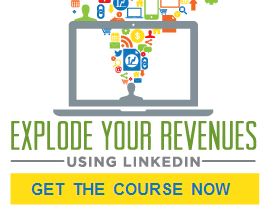
If you liked these somewhat hidden LinkedIn features and want more of this type of guidance and training, be sure to check out my online video-based course "Explode Your Revenues Using LinkedIn."
For a limited time, you can get full access to this course for up to one year for only $97 (use promo code SALES). You’ll feel like I’m standing over your shoulder and personally guiding you through a maze that will lead you to the customers and profits you’ve been trying to reach. Click here for details.


[…] Did You Know LinkedIn Could Do This? by Wayne Breitbarth | PowerFormula […]
[…] this post, YouTern thanks our friends at Power […]