LinkedIn's Skills profile section has been rather confusing from its inception, but they've been improving it over the years. With the latest feature changes, you now have complete control over the section, which  could have a significant impact on your business and career.
could have a significant impact on your business and career.
Because LinkedIn has made over a dozen revisions to the Skills section over the eleven years of its existence, we can assume this section is fairly important in the overall scheme of how LinkedIn works and, most importantly, in the way the critical search ranking algorithm works. I can't prove it, but I don't think LinkedIn would spend this much time and effort unless it really matters.
The best way to know if you are optimizing your profile for strategies like this is to book a one-hour one-on-one virtual LinkedIn consultation with me for just $197. The price for this consultation will be increasing soon. Book your session by clicking here.
.
How to optimize your Skills profile section
To help you make the most of your Skills section, I will give you some overall strategies for capitalizing on it, in addition to discussing the updated, new, and revised features. Implementing these strategies will help the viewers of your profile better understand how you can help them, and the result will be great new relationships that should lead to improved business and career success.
1. You can only receive endorsements for your skills from a first-level connection.
2. You can manage them. Scroll down to the Skills section of your profile, and then you can:
Add any skills that show what you're good at from a professional standpoint. If your job 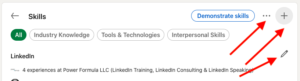 duties include sales, add keywords that relate to the products and services you sell. After you click "+" in the top right of your Skills section, type a skill in the box. LinkedIn will then suggest other skills based on the words you put in the box. If those skills are part of your skill set, be sure to add them to your list of skills.
duties include sales, add keywords that relate to the products and services you sell. After you click "+" in the top right of your Skills section, type a skill in the box. LinkedIn will then suggest other skills based on the words you put in the box. If those skills are part of your skill set, be sure to add them to your list of skills.
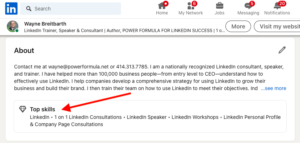 You can now display your top five skills in your About section. This is one of the newest changes, and it even comes with an eye-catching diamond icon that precedes the list of your top five skills. You can be confident that LinkedIn is using this as part of the search ranking algorithm, and now the people who look at your profile will know exactly what you feel are your superpowers. Just click the pencil in your About section, scroll down to the bottom of the edit box, and select the five skills you want to really emphasize.
You can now display your top five skills in your About section. This is one of the newest changes, and it even comes with an eye-catching diamond icon that precedes the list of your top five skills. You can be confident that LinkedIn is using this as part of the search ranking algorithm, and now the people who look at your profile will know exactly what you feel are your superpowers. Just click the pencil in your About section, scroll down to the bottom of the edit box, and select the five skills you want to really emphasize.
Attach a specific skill to a specific job experience entry. Just click the pencil on a specific skill, and then you can check off which of your job experience entries you would like that skill 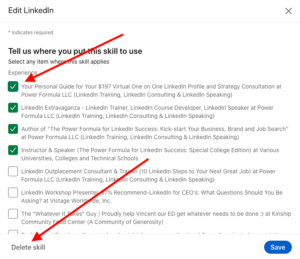 attached to and displayed below that Experience section entry. This is the newest change and looks to be a very important one.
attached to and displayed below that Experience section entry. This is the newest change and looks to be a very important one.
Delete a skill. Click the pencil icon in the top right corner of your Skills section, and then click the pencil on a specific skill listed that you want to delete. Next, click Delete skill in the bottom left in the specific skills box, and it's gone—along with any endorsements of that skill, of course.
Reorder your skills. This feature enables you to reorder your most important skills to the top of your Skills section, providing greater visibility and credibility for you. Simply click the pencil and then three dots on the top right of your Skills section, and then click the up-down icon. You can then "drag and drop" to rearrange all your skills in the order of importance.
Because you can now put your best skills at the top of the list, your connections will be more likely to endorse you for those skills—and soon they'll be the most endorsed skills on your profile. This will help you get closer to the top of the search results when people search for those skills.
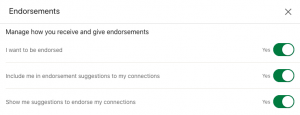
Choose (1) whether or not you want to be endorsed, (2) whether you want LinkedIn to suggest endorsements to your connections, and (3) whether you want suggestions for endorsing your connections. Click the three dots in the top right-hand corner of your Skills section. Then select Endorsement settings on the bottom of the page to revise your settings. I recommend choosing Yes for all three settings.
3. You can now be endorsed for up to 100 skills. Yes, they just doubled the number of skills you can display to 100. These skills are essentially keywords, and LinkedIn and other search engines love keywords; so I would use all 100 slots if you have keywords that would help people find you.
4. You don't have to endorse everyone who endorses you. If you want to endorse them, go ahead, but don't feel obligated to do so.
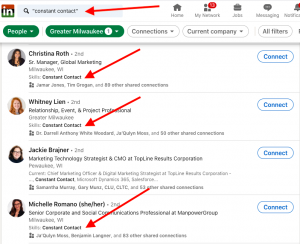 5. I'm pretty sure endorsements and the skills they attach to are part of the LinkedIn search algorithm. LinkedIn doesn't publicize its algorithm, but, as I mentioned previously, my guess is that skills are an important part of it, because LinkedIn doesn't invest this much time and effort into something that isn't going to help their top-line revenue. They are making a lot of money on their Recruiting Solutions product, and they obviously think this feature helps them deliver the "best" candidate for a certain skill ("best" meaning most endorsed).
5. I'm pretty sure endorsements and the skills they attach to are part of the LinkedIn search algorithm. LinkedIn doesn't publicize its algorithm, but, as I mentioned previously, my guess is that skills are an important part of it, because LinkedIn doesn't invest this much time and effort into something that isn't going to help their top-line revenue. They are making a lot of money on their Recruiting Solutions product, and they obviously think this feature helps them deliver the "best" candidate for a certain skill ("best" meaning most endorsed).
6. List skills that are important and consistent with your current or future business strategy. The skills you include, especially the ones you pin and move to the top of the other categories, should be important for you on a moving forward basis—and these may not be the same skills that have been historically important for you.
Also, don't worry about putting new skills in the top three spots. You may not have any endorsements for them yet, but you'll get them over time.
7. You might get someone's attention if you endorse him/her. Your face and name may appear on the person's profile, and LinkedIn will also send the person a message saying you just endorsed him or her.
8. Endorsements may be the differentiator. If two profiles look similar in all respects but one has 120 endorsements for the skill you're looking for and the other has only 20, you will probably be inclined to choose the person with 120.
9. Endorsements are great, but LinkedIn recommendations are still important. I recommend you get at least two fairly current recommendations because LinkedIn now displays them very prominently and in full on your profile. This is especially important if you're a job seeker. Great recommendations will increase your credibility—and the more the better.
You should now be ready to impress readers of your profile with your specific skills and affirmation of those skills by LinkedIn members—and greater visibility and credibility are sure to lead to increased revenue or a great new job.
.
SPECIAL OFFER
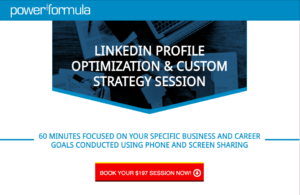 If you'd like me to demo these LinkedIn features as part of a $197 one-on-one LinkedIn consultation (price increase coming soon), you can book your session here. I will share my computer screen with you during the call and send you a marked-up copy of your profile prior to the call.
If you'd like me to demo these LinkedIn features as part of a $197 one-on-one LinkedIn consultation (price increase coming soon), you can book your session here. I will share my computer screen with you during the call and send you a marked-up copy of your profile prior to the call.
Whether you’re using LinkedIn to find your next high-impact customer, raise your organization’s profile, or land the job of your dreams, this session is for you.
Here is what just a couple of my recent clients shared about their experience with my one-on-one LinkedIn consultation service:
"WOW! What great gold I got from Wayne! An absolute wizard at LinkedIn, helped me improve my profile in under 60 minutes and I received so much information that was easy to understand and implement today! Thank you, Wayne!"
"After our one-on-one strategy session today, I made specific changes to my LinkedIn profile and company pages that better position me to serve more ideal clients with my leadership development programs and testimonial writing service."
There are limited spots available, so don't delay. Book your session today by clicking here.
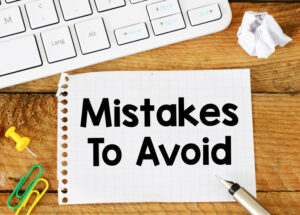
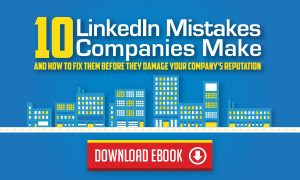



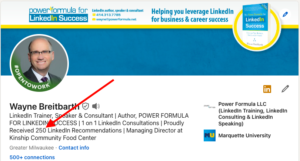 It does take time to secure recommendations, but it will be worth the effort, because nothing is better than someone else saying you're the best. It will differentiate you from others when people are comparing you to your competitors, and you'll undoubtedly receive lots of positive comments about the quality of your recommendations—which should lead to new business.
It does take time to secure recommendations, but it will be worth the effort, because nothing is better than someone else saying you're the best. It will differentiate you from others when people are comparing you to your competitors, and you'll undoubtedly receive lots of positive comments about the quality of your recommendations—which should lead to new business.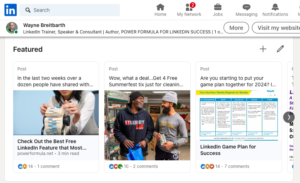
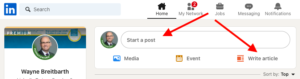
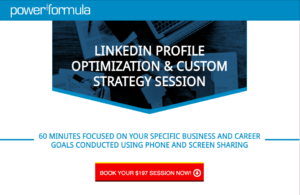
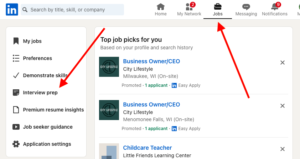
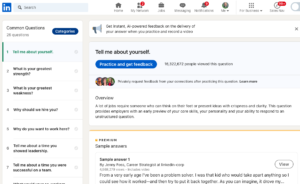 Sample answer (Premium LinkedIn membership required). This is either a one- to two-minute video of a candidate answering the question, followed by a critique of the answer by the same HR professional or consultant, or an article detailing the best ways to answer the question.
Sample answer (Premium LinkedIn membership required). This is either a one- to two-minute video of a candidate answering the question, followed by a critique of the answer by the same HR professional or consultant, or an article detailing the best ways to answer the question. because you don't know exactly what to do each week to get results.
because you don't know exactly what to do each week to get results.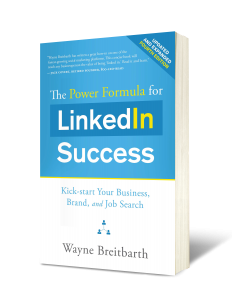
 could have a significant impact on your business and career.
could have a significant impact on your business and career.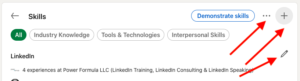 duties include sales, add keywords that relate to the products and services you sell. After you click "+" in the top right of your Skills section, type a skill in the box. LinkedIn will then suggest other skills based on the words you put in the box. If those skills are part of your skill set, be sure to add them to your list of skills.
duties include sales, add keywords that relate to the products and services you sell. After you click "+" in the top right of your Skills section, type a skill in the box. LinkedIn will then suggest other skills based on the words you put in the box. If those skills are part of your skill set, be sure to add them to your list of skills.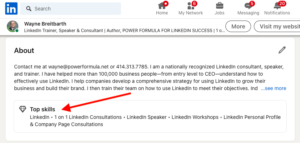 You can now display your top five skills in your About section. This is one of the newest changes, and it even comes with an eye-catching diamond icon that precedes the list of your top five skills. You can be confident that LinkedIn is using this as part of the search ranking algorithm, and now the people who look at your profile will know exactly what you feel are your superpowers. Just click the pencil in your About section, scroll down to the bottom of the edit box, and select the five skills you want to really emphasize.
You can now display your top five skills in your About section. This is one of the newest changes, and it even comes with an eye-catching diamond icon that precedes the list of your top five skills. You can be confident that LinkedIn is using this as part of the search ranking algorithm, and now the people who look at your profile will know exactly what you feel are your superpowers. Just click the pencil in your About section, scroll down to the bottom of the edit box, and select the five skills you want to really emphasize.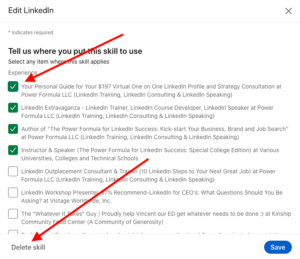 attached to and displayed below that Experience section entry. This is the newest change and looks to be a very important one.
attached to and displayed below that Experience section entry. This is the newest change and looks to be a very important one.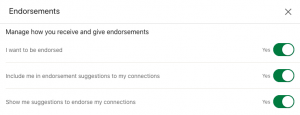
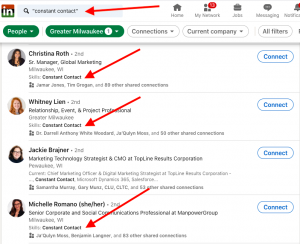 5. I'm pretty sure endorsements and the skills they attach to are part of the LinkedIn search algorithm. LinkedIn doesn't publicize its algorithm, but, as I mentioned previously, my guess is that skills are an important part of it, because LinkedIn doesn't invest this much time and effort into something that isn't going to help their top-line revenue. They are making a lot of money on their Recruiting Solutions product, and they obviously think this feature helps them deliver the "best" candidate for a certain skill ("best" meaning most endorsed).
5. I'm pretty sure endorsements and the skills they attach to are part of the LinkedIn search algorithm. LinkedIn doesn't publicize its algorithm, but, as I mentioned previously, my guess is that skills are an important part of it, because LinkedIn doesn't invest this much time and effort into something that isn't going to help their top-line revenue. They are making a lot of money on their Recruiting Solutions product, and they obviously think this feature helps them deliver the "best" candidate for a certain skill ("best" meaning most endorsed). However, it's not easy to ask the open-ended question, "Who in your network could help me find a job, customer, etc.?" So, rather than putting all the pressure on your connection to come up with the right people, why not use LinkedIn's Connections of feature to find the right people all by yourself.
However, it's not easy to ask the open-ended question, "Who in your network could help me find a job, customer, etc.?" So, rather than putting all the pressure on your connection to come up with the right people, why not use LinkedIn's Connections of feature to find the right people all by yourself.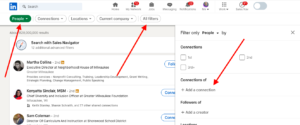
 So, as we embark on a new year, it's the perfect time to share my very best LinkedIn strategies that can help you make 2024 your best year ever.
So, as we embark on a new year, it's the perfect time to share my very best LinkedIn strategies that can help you make 2024 your best year ever.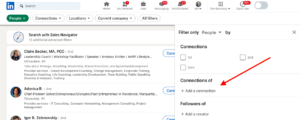 you to those people in their networks. You can filter their networks by title, location, current and past company, industry, and schools they attended.
you to those people in their networks. You can filter their networks by title, location, current and past company, industry, and schools they attended.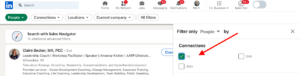
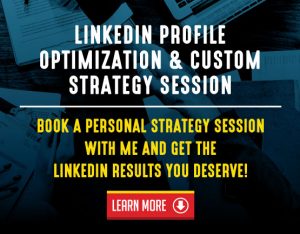
 encourage marketing events or interactions with your target audience.
encourage marketing events or interactions with your target audience.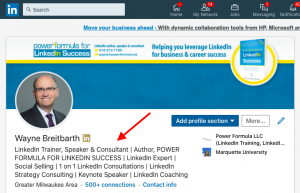
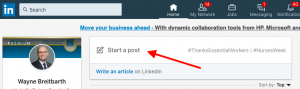 3. Share your own posts frequently. This doesn’t take as much time as you might think. Simply use the Start a post feature on your home page. Most people don't think they have anything to share, but just think about ways you are helping your network and/or customers. That's a great place to start.
3. Share your own posts frequently. This doesn’t take as much time as you might think. Simply use the Start a post feature on your home page. Most people don't think they have anything to share, but just think about ways you are helping your network and/or customers. That's a great place to start.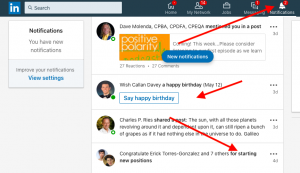 7. Take advantage of LinkedIn notifying you of your connections' birthdays, work anniversaries, and starting new jobs. LinkedIn uses the
7. Take advantage of LinkedIn notifying you of your connections' birthdays, work anniversaries, and starting new jobs. LinkedIn uses the  So, what specific tip did I share with Sandra to get these game-changing results?
So, what specific tip did I share with Sandra to get these game-changing results?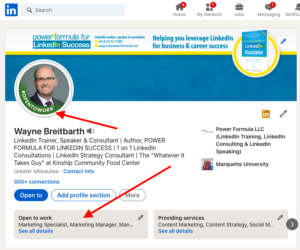
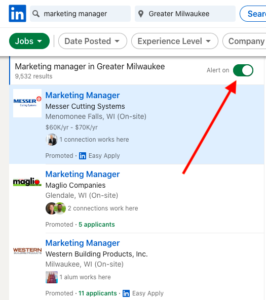 You can now set specific job alerts for the companies you're interested in and notify those companies' recruiters that you're interested. This capability showed up without much fanfare last year, and it's a real game-changer.
You can now set specific job alerts for the companies you're interested in and notify those companies' recruiters that you're interested. This capability showed up without much fanfare last year, and it's a real game-changer.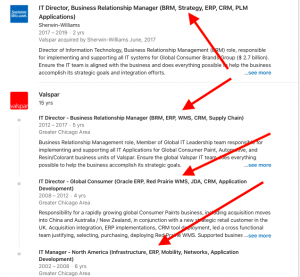 Simply put, LinkedIn is just one big database of people's profiles (resumes on steroids). When recruiters and HR professionals are performing specific searches for people like you, they use keywords to narrow their searches to the very best candidates. These keywords are typically things like job titles, skills, schools, industries, etc. The search results they get from LinkedIn are in an order that LinkedIn calls
Simply put, LinkedIn is just one big database of people's profiles (resumes on steroids). When recruiters and HR professionals are performing specific searches for people like you, they use keywords to narrow their searches to the very best candidates. These keywords are typically things like job titles, skills, schools, industries, etc. The search results they get from LinkedIn are in an order that LinkedIn calls  If this sounds like you, let me share with you some of the most important LinkedIn profile strategies I have been sharing with my clients during their
If this sounds like you, let me share with you some of the most important LinkedIn profile strategies I have been sharing with my clients during their 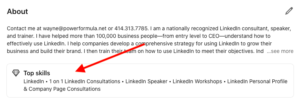 Good news—LinkedIn recently added a display of your top five skills in your About section. Don't miss this chance to quickly share these with the profile reader without him/her having to go down to the Skills section, which shows up lower on your profile. It will also help you improve your search ranking for these skills. Click the edit pencil in your About section, and then scroll down to pick a skill you want to display here or add a new one to display.
Good news—LinkedIn recently added a display of your top five skills in your About section. Don't miss this chance to quickly share these with the profile reader without him/her having to go down to the Skills section, which shows up lower on your profile. It will also help you improve your search ranking for these skills. Click the edit pencil in your About section, and then scroll down to pick a skill you want to display here or add a new one to display.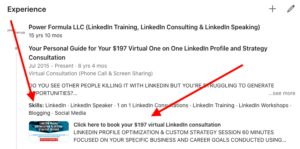 4. Keywords. You'll be more likely to come up in searches if you include the
4. Keywords. You'll be more likely to come up in searches if you include the