How long has it been since you reviewed your LinkedIn profile and updated it for the recent changes? Probably too long.
 If this sounds like you, let me share with you some of the most important LinkedIn profile strategies I have been sharing with my clients during their one-on-one LinkedIn consultations with me.
If this sounds like you, let me share with you some of the most important LinkedIn profile strategies I have been sharing with my clients during their one-on-one LinkedIn consultations with me.
You can consider this your very own 2023 LinkedIn Profile Optimization Checklist.
1. Headline, Profile Photo and Background Photo. More people will see your headline, profile photo, and background photo than any other part of your profile. Make a good first impression by including a creative, keyword-filled headline, professional-quality headshot, and a background that positively represents your personal brand.
2. About. Use the About section to sell yourself. Think of it as your cover letter or elevator speech. With the current profile format, the first 300 characters of your About section are going to be read often; so spruce it up and make it shine. This section has been expanded recently to 2,600 characters.
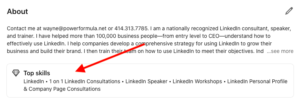 Good news—LinkedIn recently added a display of your top five skills in your About section. Don't miss this chance to quickly share these with the profile reader without him/her having to go down to the Skills section, which shows up lower on your profile. It will also help you improve your search ranking for these skills. Click the edit pencil in your About section, and then scroll down to pick a skill you want to display here or add a new one to display.
Good news—LinkedIn recently added a display of your top five skills in your About section. Don't miss this chance to quickly share these with the profile reader without him/her having to go down to the Skills section, which shows up lower on your profile. It will also help you improve your search ranking for these skills. Click the edit pencil in your About section, and then scroll down to pick a skill you want to display here or add a new one to display.
3. Experience and Education. Don't skimp here. Provide details of each job you've held (LinkedIn allows up to 2,000 characters per job or education entry), and include your formal education as well as industry-specific courses, workshops, or seminars you've attended.
Good news again—LinkedIn has recently allowed you to highlight the specific skills you have that are directly attributed to an Experience entry, giving those skills entries more visibility and improving your search ranking. Just click the edit pencil for that specific Experience entry, scroll down to the Skills subsection, and make selections from current Skills entries or add additional ones.
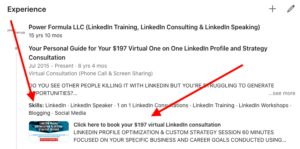 4. Keywords. You'll be more likely to come up in searches if you include the keywords people typically use when trying to find someone like you. Put them in your Headline, Job Experience titles, and the Skills section to receive the most benefit, but avoid "stuffing" your profile with keywords or your credibility may be compromised.
4. Keywords. You'll be more likely to come up in searches if you include the keywords people typically use when trying to find someone like you. Put them in your Headline, Job Experience titles, and the Skills section to receive the most benefit, but avoid "stuffing" your profile with keywords or your credibility may be compromised.
5. Add Media. Not only will adding media help your profile be more visually interesting, but it's a great way to get people to visit your website, check out some of your best work examples, and get copies of important documents, like your resume, your customer testimonials, etc. You can add media to your Featured section, Job Experience, and Education entries on your profile.
6. Recommendations. Get at least two current, impactful recommendations. Your two most recent recommendations are nicely displayed. Note, however, that you cannot reorder them. The rest of your recommendations get buried in the Show all ## received drawer; so consider grabbing the best quotes from your recommendations and placing them in the job entry they are tied to.
7. Add Optional Additional Profile Sections. Just click the Add profile section button below your profile photo, and then you will have access to loads of really helpful optional profile sections that can highlight some of your most important passions and credentials. The ones I consistently recommend people add to their profiles are Featured, Licenses & Certifications, Projects, Courses, Volunteer Experiences, Organizations, and Languages.
8. Calls to Action. You don't want people to just look at your profile—you want them to do something. Invite readers to watch a video, go to your website, request a quote, etc. It's easy to include calls to action in your About section or your current Experience section, but you can creatively include them in other sections as well.
So don't waste time. Get busy improving these eight spots on your LinkedIn profile, and you will have set yourself up for 2024 to be your best year ever.
.
SPECIAL OFFER
If you'd like me to help you tune up your profile, sign up for one of the four to six personal sessions I fit into my schedule each week. These consultations are still specially priced at $197 (the price is going up soon). Book your session here.
I will share my computer screen with you during the Zoom call and send you a marked-up copy of your profile prior to the call.
Whether you’re using LinkedIn to find your next high-impact customer, raise your organization’s profile, or land the job of your dreams, this session is for you.
There are limited spots available, so don't delay. Book your session today by clicking here.


 First, it's important to identify what the right people would look like—in other words, determine who you actually want to meet.
First, it's important to identify what the right people would look like—in other words, determine who you actually want to meet.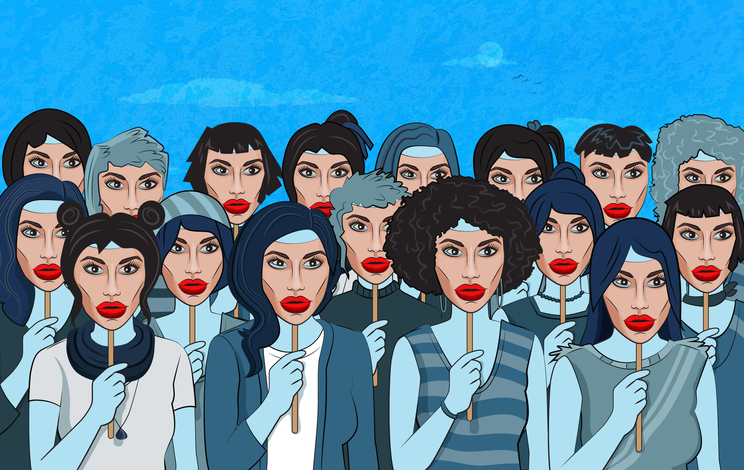 looking at besides you—and it's probably people who have similar characteristics to you. Now, LinkedIn doesn't share exactly how it works (other than
looking at besides you—and it's probably people who have similar characteristics to you. Now, LinkedIn doesn't share exactly how it works (other than 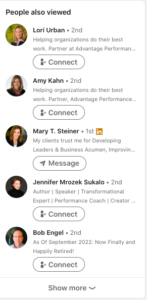

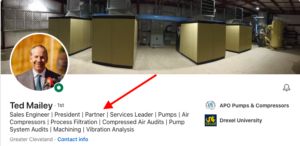
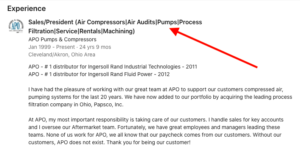
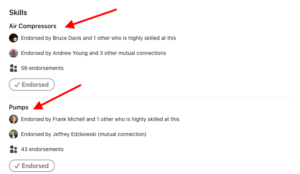

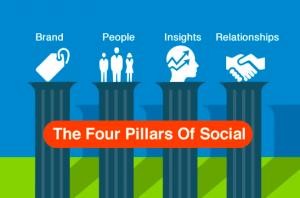
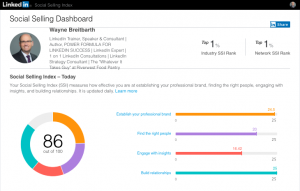 And just in case you're wondering, my SSI is currently 86, and I rank in the top 1% of my industry and network—but I won't be happy until I get to 100. I only scored 16.42 out of 25 in the "Engage with Insights" category, and I'm going to work on that.
And just in case you're wondering, my SSI is currently 86, and I rank in the top 1% of my industry and network—but I won't be happy until I get to 100. I only scored 16.42 out of 25 in the "Engage with Insights" category, and I'm going to work on that. But what if the reader is not quite ready to take that big step? What if (s)he needs more information about you, your company, or your products/services before (s)he picks up the phone or reaches out to you with an email?
But what if the reader is not quite ready to take that big step? What if (s)he needs more information about you, your company, or your products/services before (s)he picks up the phone or reaches out to you with an email?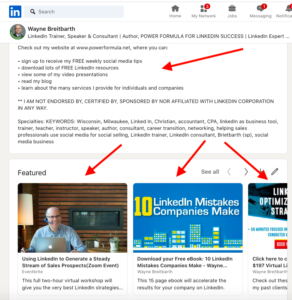
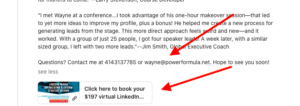
 But why aren't you asking the same question when strangers ask you to join their LinkedIn networks?
But why aren't you asking the same question when strangers ask you to join their LinkedIn networks?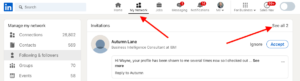 Start by going to your Pending Invitations page. You'll find this page by clicking the My Network icon on your top toolbar. Choose See all (XX), and LinkedIn will then display all of your inbound invitations in the order you received them.
Start by going to your Pending Invitations page. You'll find this page by clicking the My Network icon on your top toolbar. Choose See all (XX), and LinkedIn will then display all of your inbound invitations in the order you received them.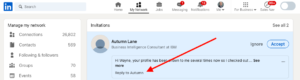 the person's Pending Invitations box. You can then reply without accepting the person's invitation to connect.
the person's Pending Invitations box. You can then reply without accepting the person's invitation to connect. LinkedIn company page (LinkedIn now refers to this simply as your "page"). And more good news—they don't require any kind of premium account or paid advertising.
LinkedIn company page (LinkedIn now refers to this simply as your "page"). And more good news—they don't require any kind of premium account or paid advertising.
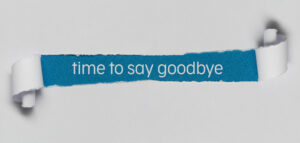
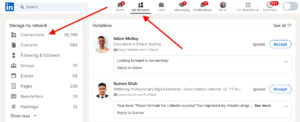 Manage my network.
Manage my network.