"Before I meet someone for the first time, I send them a link to my profile. I think that—when we meet someone—the entire first meeting (as well as the rest of the relationship) is a confirmation (or correction) of our pre-existing  expectations. I send my profile in advance because I think it will establish the right expectations. Looking at my LinkedIn profile is a lot like meeting me."
expectations. I send my profile in advance because I think it will establish the right expectations. Looking at my LinkedIn profile is a lot like meeting me."
—Artie Isaac (Vistage chair, CEO coach, and creativity trainer—convening CEO peer groups)
When my friend Artie Isaac said that, I had to stop and ask him to repeat it. Then I realized, holy cow, this is one of the best overall LinkedIn profile strategies I've ever heard—and I was bummed I didn't think of it myself!
If you aren't using this brilliant strategy, it just might be the reason your LinkedIn profile is not generating the profile views, connection requests, or, more importantly, meeting requests/phone calls/emails, etc. you'd like to see from the right people.
However, if you're going to direct people to your profile, you need to be certain it adequately reflects not only your experience but also your personality and passion—in other words, exactly what makes you tick.
.
9 quick and easy profile updates
You only get one chance to make a powerful first impression. These nine simple profile tweaks will help you put your best foot forward and engage with the people who look at your profile.
1. Profile photo. Be sure your profile photo is current and you're wearing your typical business attire because you want them to recognize you when you meet.
2. Background photo. If you're going to replace the default background, make sure it presents a positive image that reflects your personal brand. The other day I had a job seeker whose background photo was a beach view, a drink, a palm tree, and his 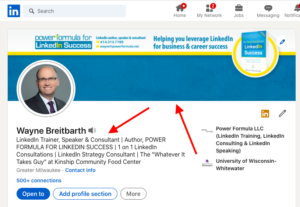 sunburnt feet. I have a feeling prospective employers might think he's more focused on his PTO than their job.
sunburnt feet. I have a feeling prospective employers might think he's more focused on his PTO than their job.
3. Headline. Are headlines important in the articles you read? Of course, they are, and the same is true of your LinkedIn headline. Don't let this powerful branding section consist of just your title and current company name (this is the LinkedIn default). Make the most of the 220 characters, and include not only your professional occupation and skills, but consider using some of the space to showcase a personal interest or passion.
Visit the Free Resources section of my website to download my Definitive Worksheet to Optimize Your LinkedIn Profile Headline. It includes more tips on this important profile section.
4. First person. Write your profile in the first person, because that makes it easier to draw people in and quickly put them at ease. Third person can make you appear distant.
5. Tone. Be sure the tone of your profile reflects your personality—such as friendly, funny, helpful, etc.—while still keeping in mind that LinkedIn is a professional site.
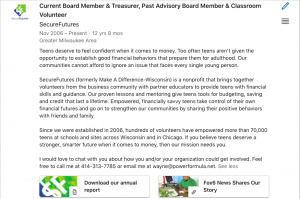 6. Concern for others. If you share your time and talents with nonprofit organizations, you may wish to include a reference to this in your About section (formerly called the Summary section) or add separate Job Experience entries to share more specific details about your involvement with particular groups. You can also use the Volunteering special profile section. Adding media to these profile sections can make them more interesting—and you can also request recommendations. These references can be great conversation starters.
6. Concern for others. If you share your time and talents with nonprofit organizations, you may wish to include a reference to this in your About section (formerly called the Summary section) or add separate Job Experience entries to share more specific details about your involvement with particular groups. You can also use the Volunteering special profile section. Adding media to these profile sections can make them more interesting—and you can also request recommendations. These references can be great conversation starters.
7. LinkedIn activity. Any status updates or published posts you originate or like, comment on, or share will be a reflection of your personality and style. Therefore, be sure to think about how it might be perceived before clicking any of those buttons.
Your current activity is prominently displayed in the Activity box toward the top of your profile, and thus it grabs your viewers' attention. This will give readers of your profile a good feel for the information and type of audience you're passionate about.
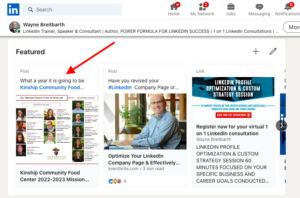 8. Featured section. This fairly newish section on your profile is a great way to share not only documents that help you generate more business or find a job, but why not include information from your favorite nonprofit, business association or university/school?
8. Featured section. This fairly newish section on your profile is a great way to share not only documents that help you generate more business or find a job, but why not include information from your favorite nonprofit, business association or university/school?
9. Accomplishments. Add the Accomplishments section to your profile, and include your most important personal interests (without "going all Facebook"). These can also be good conversation starters.
After you update your profile, ask a close friend or business associate if it's a positive and accurate representation of who you are—or, as my friend Artie said, does it feel a lot like meeting you? Make a great first impression, and it's sure to improve your LinkedIn ROI.
If you want me to check your profile as part of my full profile critique and also help you develop strategies to skyrocket your business and career, then take advantage of my special one-hour $197 LinkedIn consultation. This consultation will take place on the phone, and I'll share my desktop screen with you. I will email your marked-up profile to you prior to our session. Click here to book your session.
Here are a few comments from my recent clients:
"Great job offer received via LinkedIn only two days after consulting with Wayne!"
"I highly recommend Wayne's 1:1 Linked In coaching session. Per Wayne's guidance, I reached out to the SVP of Client Success for a company I saw a suitable role. I used language Wayne provided in our 1:1 session to initiate the contact...Since then I've had an initial interview and interacted with the SVP multiple times."
"He made the learning experience fun, interesting, and was a big help to me. It has increased my exposure almost two-fold in a couple weeks."
Don't miss your chance to get results like these. Book your session now by clicking here. Space is limited.
 because you don't know exactly what to do each week to get results.
because you don't know exactly what to do each week to get results.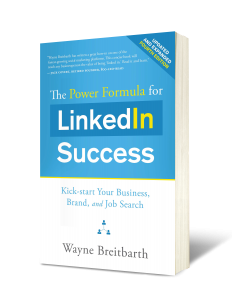 the full worksheet below, but here's a quick summary of the weekly process that's sure to kick-start your business and career in the new year.
the full worksheet below, but here's a quick summary of the weekly process that's sure to kick-start your business and career in the new year.


 In the past couple months, this was one of the top questions I got from people who are looking to upgrade their careers.
In the past couple months, this was one of the top questions I got from people who are looking to upgrade their careers.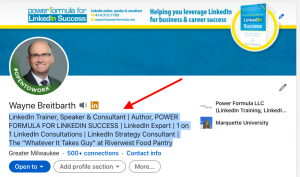 Improve and expand your profile Headline. You only get one shot at a first impression. Make it a good one. It was expanded recently to 220 characters—so make sure you use all those characters to your benefit.
Improve and expand your profile Headline. You only get one shot at a first impression. Make it a good one. It was expanded recently to 220 characters—so make sure you use all those characters to your benefit.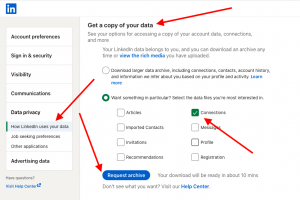 To download your database, go to the Me tab on your top toolbar and select Settings & Privacy.
To download your database, go to the Me tab on your top toolbar and select Settings & Privacy.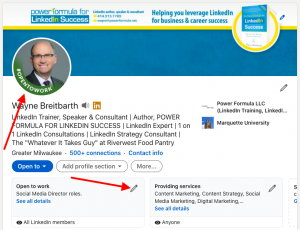 won't take more than five minutes.
won't take more than five minutes.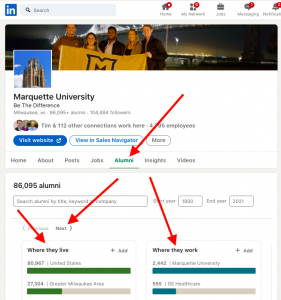 Complete a filtered people search using the Alumni tab on the University page. One of the best tools for building out a target company list is the Alumni feature on the University page of a school you've attended. I have outlined how this feature works in detail in
Complete a filtered people search using the Alumni tab on the University page. One of the best tools for building out a target company list is the Alumni feature on the University page of a school you've attended. I have outlined how this feature works in detail in 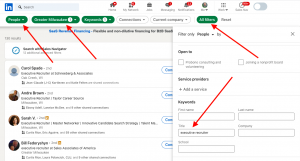 To get started, you'll need to use the advanced people search function. Search for people with specific titles at the companies you're targeting or applying to as well as recruiters who specialize in your region, industry, or job function.
To get started, you'll need to use the advanced people search function. Search for people with specific titles at the companies you're targeting or applying to as well as recruiters who specialize in your region, industry, or job function. consistent branding message on their personal LinkedIn profiles.
consistent branding message on their personal LinkedIn profiles. page (LinkedIn now refers to this simply as your "page"). And more good news—they don't require any kind of premium account or paid advertising.
page (LinkedIn now refers to this simply as your "page"). And more good news—they don't require any kind of premium account or paid advertising.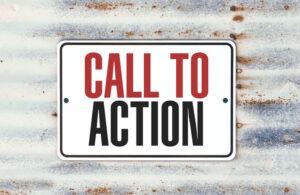 But what if the reader is not quite ready to take that big step? What if (s)he needs more information about you, your company, or your products/services before (s)he picks up the phone or reaches out to you with an email?
But what if the reader is not quite ready to take that big step? What if (s)he needs more information about you, your company, or your products/services before (s)he picks up the phone or reaches out to you with an email?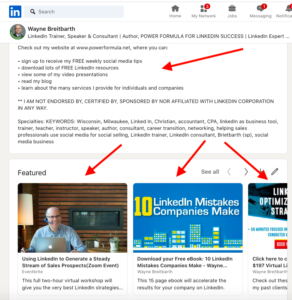
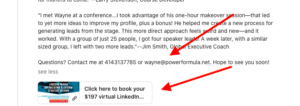
 This tells you who else people are looking at besides you—and it's probably people who have similar characteristics to you.
This tells you who else people are looking at besides you—and it's probably people who have similar characteristics to you.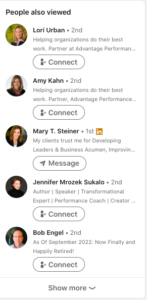 I suggest you check this list out often on your clients' and prospective clients' profiles, and add some of these names to your master prospect list. And, hey, why not try to connect with the ones you are not connected with using a customized invitation to connect.
I suggest you check this list out often on your clients' and prospective clients' profiles, and add some of these names to your master prospect list. And, hey, why not try to connect with the ones you are not connected with using a customized invitation to connect.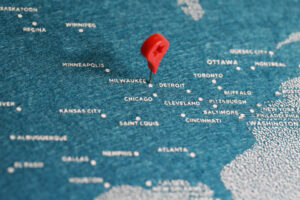 Most people haven't given this choice a moment's consideration since setting up their profile many years ago. I suggest now is a good time to reconsider what you've selected so you can be sure your choices are helping you accomplish your current goals and your goals going forward.
Most people haven't given this choice a moment's consideration since setting up their profile many years ago. I suggest now is a good time to reconsider what you've selected so you can be sure your choices are helping you accomplish your current goals and your goals going forward.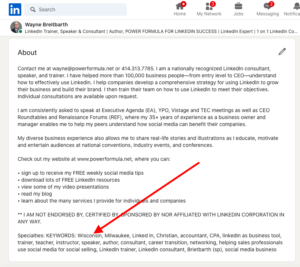 Consider mentioning multiple cities, regions or industries in other profile sections to improve your search ranking and your chances of being found. The sections that work well for this would be your About, Job Experiences, Job Locations, Interests, and maybe even your Headline if it's important enough.
Consider mentioning multiple cities, regions or industries in other profile sections to improve your search ranking and your chances of being found. The sections that work well for this would be your About, Job Experiences, Job Locations, Interests, and maybe even your Headline if it's important enough.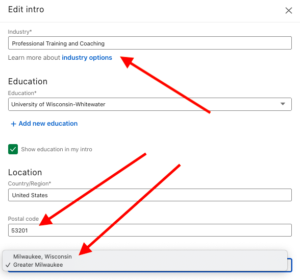 Select your country from the drop-down menu.
Select your country from the drop-down menu. expectations. I send my profile in advance because I think it will establish the right expectations. Looking at my LinkedIn profile is a lot like meeting me."
expectations. I send my profile in advance because I think it will establish the right expectations. Looking at my LinkedIn profile is a lot like meeting me."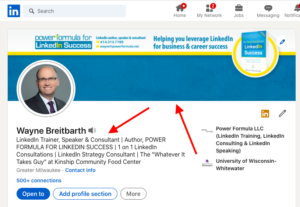 sunburnt feet. I have a feeling prospective employers might think he's more focused on his PTO than their job.
sunburnt feet. I have a feeling prospective employers might think he's more focused on his PTO than their job.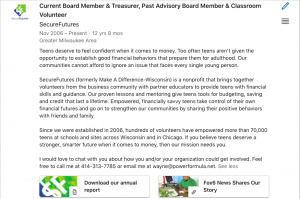 6. Concern for others. If you share your time and talents with nonprofit organizations, you may wish to include a reference to this in your About section (formerly called the Summary section) or add separate Job Experience entries to share more specific details about your involvement with particular groups. You can also use the Volunteering special profile section. Adding media to these profile sections can make them more interesting—and you can also request recommendations. These references can be great conversation starters.
6. Concern for others. If you share your time and talents with nonprofit organizations, you may wish to include a reference to this in your About section (formerly called the Summary section) or add separate Job Experience entries to share more specific details about your involvement with particular groups. You can also use the Volunteering special profile section. Adding media to these profile sections can make them more interesting—and you can also request recommendations. These references can be great conversation starters.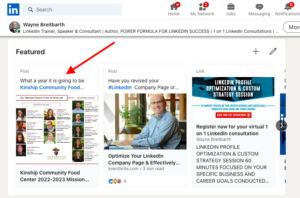 8. Featured section. This fairly newish section on your profile is a great way to share not only documents that help you generate more business or find a job, but why not include information from your favorite nonprofit, business association or university/school?
8. Featured section. This fairly newish section on your profile is a great way to share not only documents that help you generate more business or find a job, but why not include information from your favorite nonprofit, business association or university/school? LinkedIn Alumni Tab on the University Page. Use the Alumni feature to find potential candidates who attended a specific school. Fellow alumni of the schools you attended is a good place to start.
LinkedIn Alumni Tab on the University Page. Use the Alumni feature to find potential candidates who attended a specific school. Fellow alumni of the schools you attended is a good place to start.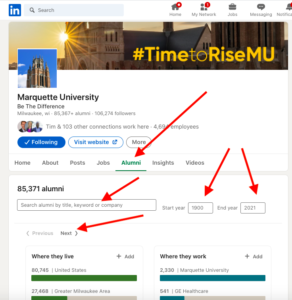 selecting or entering information into one or more of these six columnar filters:
selecting or entering information into one or more of these six columnar filters: If that sounds like you, I'm about to show you (step by step) how easy it is to search into LinkedIn's 780 million profiles and find top-notch candidates for your job openings. I'll also give you a template for starting conversations with those potential employees.
If that sounds like you, I'm about to show you (step by step) how easy it is to search into LinkedIn's 780 million profiles and find top-notch candidates for your job openings. I'll also give you a template for starting conversations with those potential employees.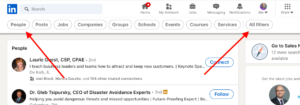 box > click Enter or Return on your keyboard > click the People button on the left of the new toolbar that shows up right below the main toolbar > choose the All filters button on the right of the same toolbar. What then floats in from the right are all the available filters to get yourself the very best list of candidates.
box > click Enter or Return on your keyboard > click the People button on the left of the new toolbar that shows up right below the main toolbar > choose the All filters button on the right of the same toolbar. What then floats in from the right are all the available filters to get yourself the very best list of candidates.